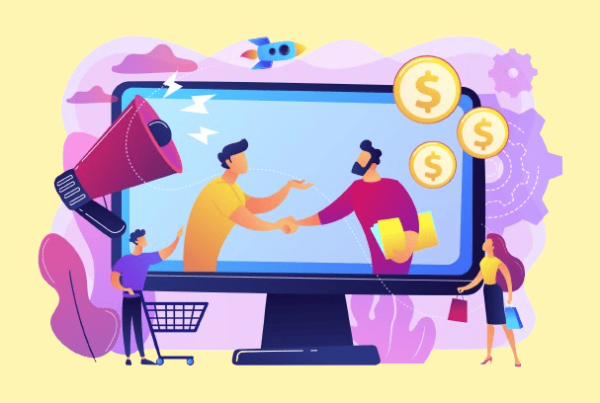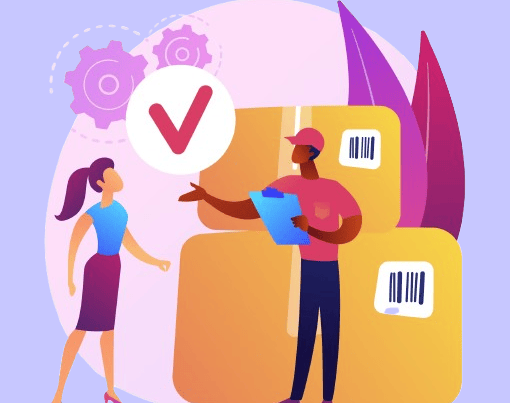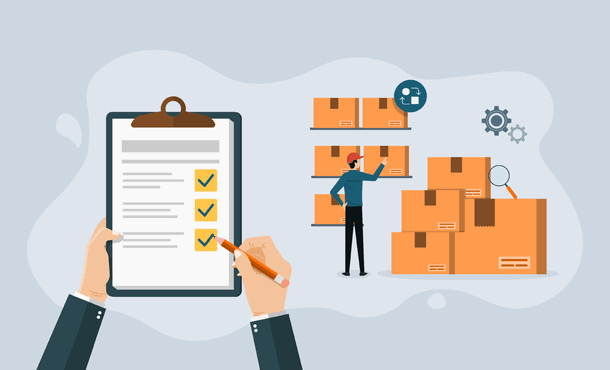
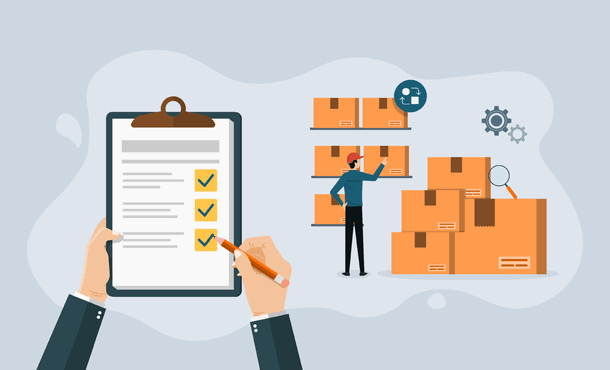
Shipping labels are essential for any online store that sells physical products. They contain important information about the package, such as the recipient’s address, the origin address, the weight, the shipping method, and the tracking number. Without a clear and accurate shipping label, your package could be delayed, lost, or delivered to the wrong address.
Printing WooCommerce shipping labels manually can be time-consuming and error-prone. You have to enter each customer’s information on a third-party carrier site, print the label, and then attach it to the package. This can take up a lot of your valuable time and increase the risk of mistakes.
Fortunately, there is a better way to generate and print shipping labels in WooCommerce. With the help of some shipping label plugins, you can automate the labelling process and save time, money, and hassle. You can create and print WooCommerce shipping labels directly from your WooCommerce dashboard, without leaving your site. You can also benefit from discounted shipping rates from carriers like USPS and DHL Express.
In this article, we will show you how to generate and print shipping labels in WooCommerce using the PDF Invoices & Packing Slips for WooCommerce plugin and also list some of the best shipping label plugins available. Let’s get started!
What are the benefits of using a WooCommerce Shipping label plugin?
Using a shipping label plugin in your e-commerce platform, such as WooCommerce, can offer several benefits to streamline your shipping processes and enhance overall efficiency. Here are some key advantages:
- Time Efficiency: Shipping label plugins automate the label creation process, saving you time compared to manual label generation. This is particularly valuable when dealing with a high volume of orders.
- Accuracy and Consistency: Automation reduces the risk of human errors in label creation, ensuring accurate shipping information. This helps prevent issues such as incorrect addresses or shipping methods.
- Integration with Carriers: Many WooCommerce shipping label plugins integrate seamlessly with major shipping carriers. This integration allows you to access real-time shipping rates, track shipments, and simplify the communication between your e-commerce platform and the shipping carrier.
- Customization: WooCommerce Shipping label plugins often provide customization options, allowing you to brand your shipping labels with logos, colors, or additional information. You get to work with a professional WooCommerce plugin developer for any WooCommece work.
- Cost Savings: By automating the WooCommerce shipping labels creation process and potentially accessing discounted shipping rates through carrier partnerships, you may save on shipping costs in the long run.
- Batch Printing: Handling bulk orders is more manageable with the batch printing feature. You can generate multiple shipping labels simultaneously, improving workflow efficiency.
Moving on to the implementation steps
Step 1- Activating the plugin
Install and activate the PDF Invoices & Packing Slips for WooCommerce plugin.
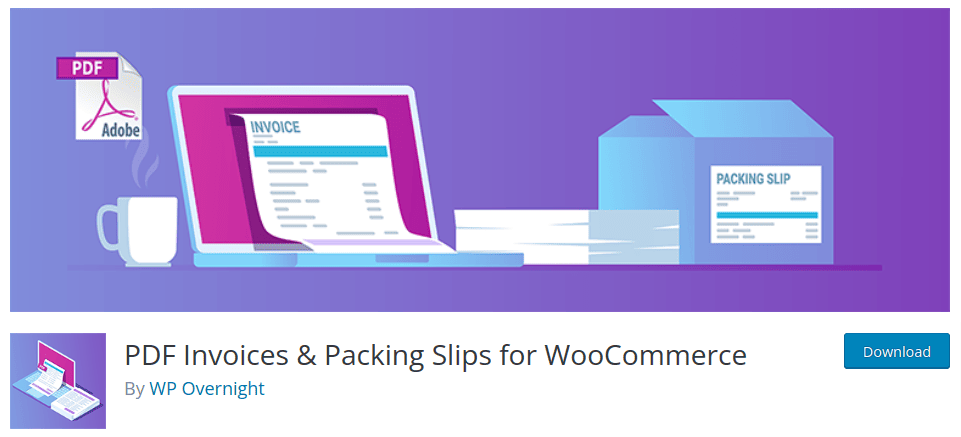
Step 2- Moving to the plugin settings
Go to the “PDF Invoices” in the WooCommerce dashboard.
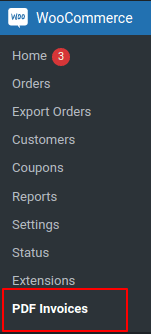
A General setting page opens up where on the left is the customizing option for your invoices while on the right a live preview of the invoice will be available to check the invoice.

In the General setting, the first setting you’ll notice is “How do you want to view the PDF?” where you get the 2 options in the dropdown:
- Download the PDF
- Open the PDF in a new browser tab/window
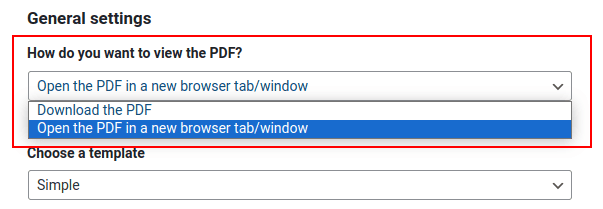
The ‘Download the PDF’ option enables you to download the invoice as a PDF after saving all the settings. Whereas, the ‘Open the PDF in a new browser tab/window’ setting lets you view the invoice PDF in a new browser so that you can check if there are any corrections in the invoice before printing it.
Step 3- Choose a template
Here you have to choose a template for your invoice template. By default, you get a Simple template selected for your invoice. But in case you want a customized template, you need to copy all the files from wp-content/plugins/woocommerce-pdf-invoices-packing-slips/templates/Simple into your child theme in wp-content/themes/sober-child/woocommerce/pdf/yourtemplate to customize them.
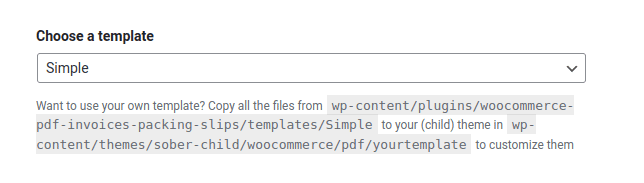
If you find it difficult or confusing, you can reach out to our WooCommerce Experts to help you with the process.
Step 4- Set Paper Size
In this step, you can set the paper size of your invoice to be printed.
You get 2 options- A4 size format and Letter format.

Step 5- Test Mode
This step lets you enter a test mode where you can test the changes separately without making changes to the live invoice settings.
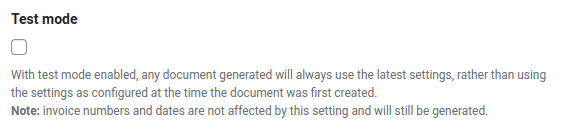
You also have the option to set the company logo- Shop header/logo.
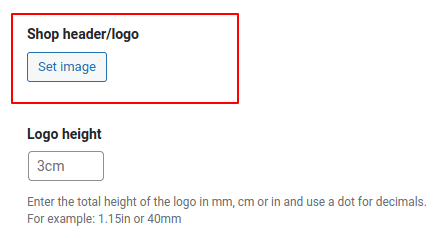
Here you can set the image you want as your company logo which will be displayed on the invoice.
In the Logo height, you can set the height of the logo by mentioning the height along with its unit. For Example, 5cm, 15mm, or 2in.
Step 6- Set shop name and address

You get the option to set the shop name in the invoice and also set the address of the shop along with the footer which will be displayed on the invoice.
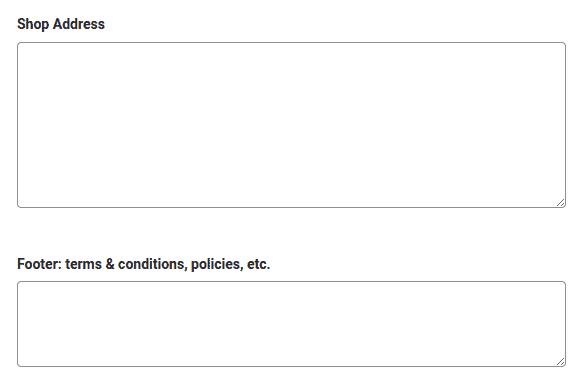
Step 7- Time to Print the Invoice!
After you are done filling in all the necessary details for your invoice, you need to save the changes by clicking the save button given below.
The next step you need to do is go to the orders menu in the WooCommerce dashboard. Now to print the invoice, click the invoice symbol in the Actions part of the table. If the Actions menu is not available for you, then click the screen Options on the top right of your WordPress window and check the Action column.

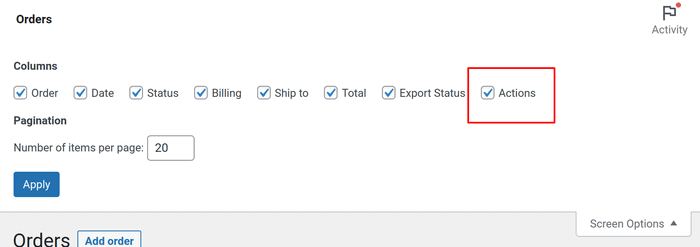
If you have set the invoice to open in a new tab, after clicking the symbol the invoice will open in the new tab. And if it is set to download the PDF, after clicking the symbol it will download the PDF after which you can print it manually.
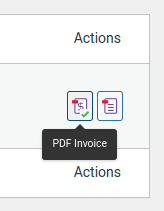
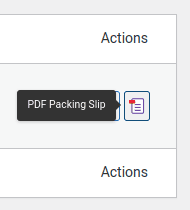
Here is an example of the invoice that we created for this blog.
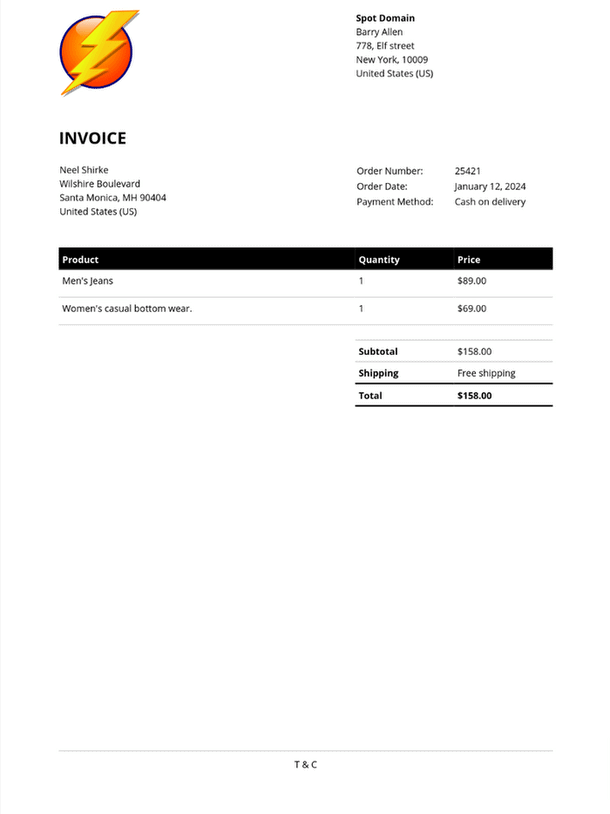
To print the invoices automatically, you can opt for the premium version of the plugin.
Here are 5 similar WooCommerce Shipping labels plugins
WooCommerce Shipping
WooCommerce Shipping shows you live shipping rates on your store. It is easy to set up and use. Just install the plugin, connect your WordPress.com account, and start shipping your products to your customers.
WooCommerce Shipping shows you live shipping rates on your store. It is easy to set up and use. Just install the plugin, connect your WordPress.com account, and start shipping your products to your customers.
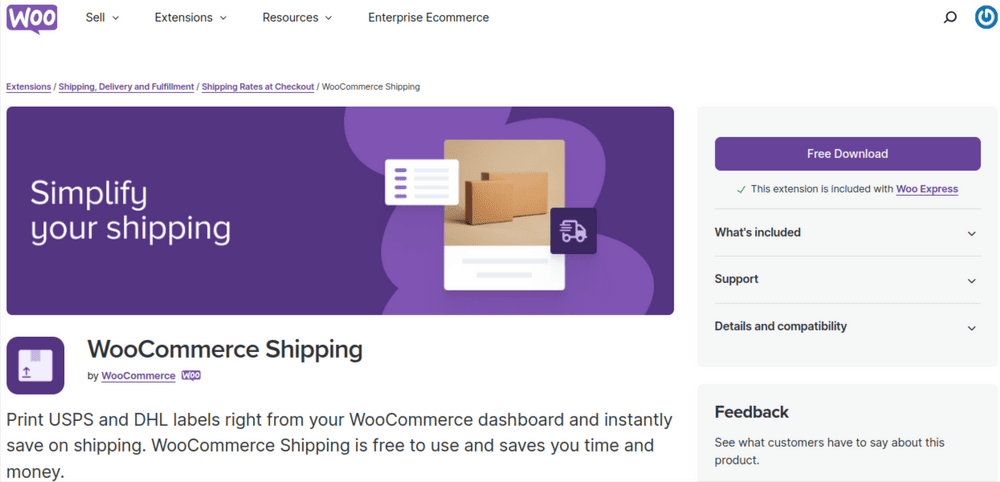
The best features of this WooCommerce Shipping label plugin are:
- Built into Woocommerce- You don’t have to worry about copying orders every time. Since WooCommerce Shipping is built into your WooCommerce Dashboard, this makes printing WooCommerce shipping labels easy.
- Print and Save- With this WooCommerce shipping label plugin, you can easily print shipping labels. You get to connect to a printer and print the labels effortlessly without visiting post offices for this purpose.
- Tax rates- Lets you collect accurate taxes at checkout based on your store location and customer address.
- Shipping methods- This WooCommerce shipping label plugin allows you to create custom shipping methods and rates based on weight, dimensions, destination, and more.
Pros-
- WooCommerce Shipping helps you save money on shipping costs by offering discounted rates on USPS and DHL labels.
- It simplifies the shipping process for your online store by integrating with popular shipping services and carriers.
Cons-
- WooCommerce Shipping may not offer enough flexibility and features for some advanced shipping scenarios, such as complex shipping zones, multiple warehouses, or dropshipping.
- It may require additional plugins or extensions to work with some shipping services or carriers, such as FedEx, UPS, and Canada Post.
Pricing- It is a free plugin.
WooCommerce Shipping & Tax
WooCommerce shipping & tax makes shipping and tax easy and convenient for your WooCommerce store. You can print WooCommerce shipping labels from your dashboard or the WooCommerce Mobile App and save up to 90% on USPS and DHL rates. You can also collect accurate taxes at checkout based on your store location and customer address.
WooCommerce shipping & tax integrates with popular shipping services and carriers like FedEx, UPS, and Canada Post, and lets you create custom shipping methods and rates based on weight, dimensions, destination, and more. WooCommerce shipping & tax is free to use and easy to set up.
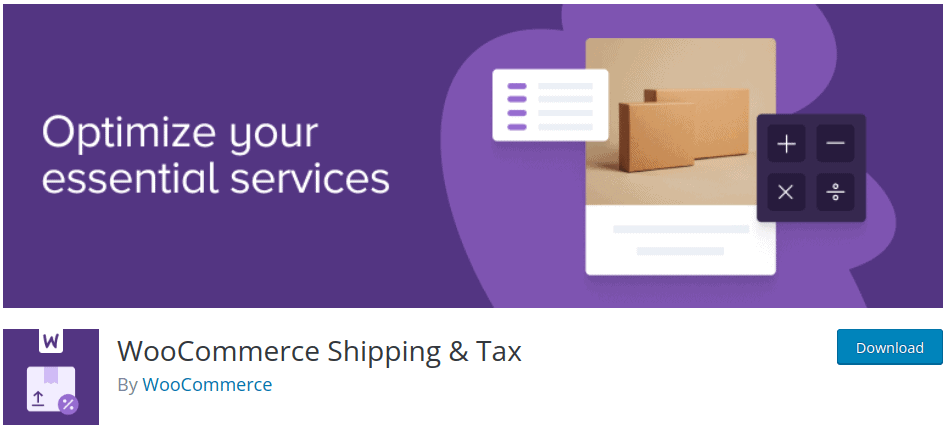
Some of the features of WooCommerce Shipping and Tax are:
- Real-time tracking- WooCommerce Shipping & Tax supports real-time tracking and barcode scanning for your packages
- Shipping rates- It offers exclusive, low shipping rates from USPS and DHL for domestic and international shipments.
- Seamless integration- This WooCommerce shipping label plugin works seamlessly with other WooCommerce plugins and themes that affect the shipping process or display.
- Printing labels- It allows you to print labels directly from your dashboard or the WooCommerce Mobile App.
Pros-
- WooCommerce Shipping & Tax is easy to set up and use.
- It also offers 24/7 technical support to resolve your issues.
Cons-
- The WooCommerce Shipping & Tax may not suit some advanced shipping scenarios, such as complex shipping zones, multiple warehouses, or dropshipping.
- This WooCommerce shipping label plugin may not be compatible with some other WooCommerce plugins or themes that affect the shipping process or display.
Pricing- It is a free plugin.
Looking for a custom shipping labels plugin?
Reach out to us right away!Shippo - Simplify Shipping & Save
Shippo helps you streamline your shipping process and save money on shipping costs. With Shippo, you can import your WooCommerce orders and print WooCommerce shipping labels from your dashboard or the WooCommerce Mobile App.
You can compare and access discounted rates from 40+ carriers worldwide, including USPS, UPS, FedEx, and DHL Express. Shippo also allows you to sync tracking numbers and send automated notifications to your customers.
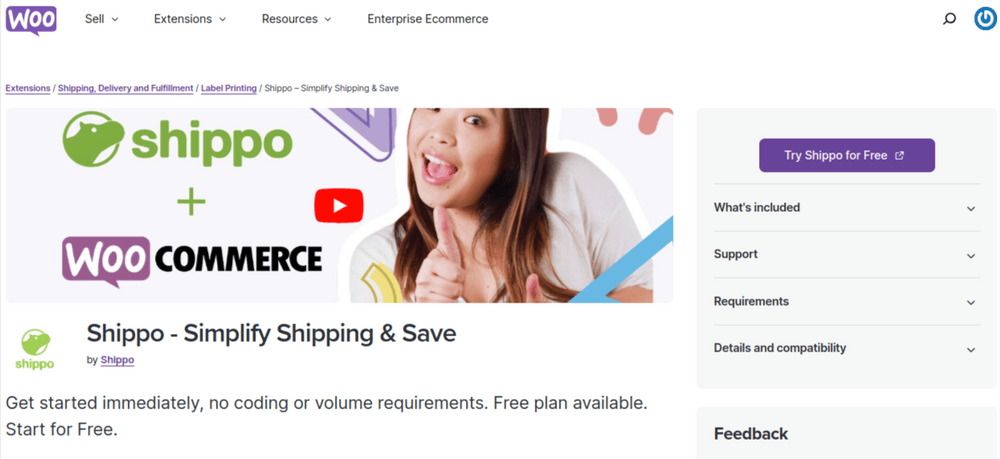
The features of the Shippo plugin are:
- Customization- With Shippo, you can customize your shipping methods, rates, and labels.
- Insurance and returns- It lets you add insurance and returns to your shipments.
- Multi-carrier support- It also gives access to over 40+ carriers worldwide.
- Import orders- You can Import your WooCommerce orders and print shipping labels from your dashboard or the WooCommerce Mobile App.
Pros-
- Shippo simplifies and automates the shipping process for your WooCommerce store.
- It supports real-time tracking and barcode scanning for your packages.
Cons-
- Shippo may not suit some advanced shipping scenarios, such as complex shipping zones, multiple warehouses, or dropshipping.
- It may not cover some international shipping options or destinations, such as tracking, customs, or duties.
Pricing- It is a free plugin.
ShipStation for WooCommerce
ShipStation for WooCommerce is a plugin that integrates your WooCommerce store with ShipStation, a web-based shipping service that streamlines the order fulfillment process for online retailers. With this plugin, you can easily import your orders from WooCommerce to ShipStation, create WooCommerce shipping labels, and notify your customers. You can also take advantage of ShipStation’s advanced automation features, mobile app, and multi-user support.
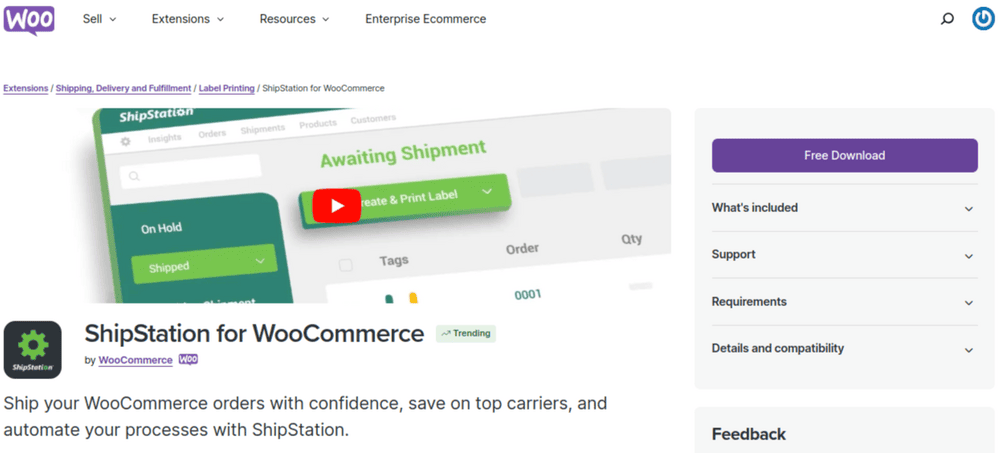
The Best features of ShipStation for WooCommerce are:
- Automatic order sync- ShipStation for WooCommerce automatically syncs orders between WooCommerce and ShipStation.
- Tracking- This WooCommerce shipping label plugin also lets you communicate with customers and tracks the ordered products.
- Multiple stores- It supports multiple stores and locations.
- Customizable- It also supports customizations. With the help of a Woocommerce plugin developer, you can customize order statuses and shipping methods.
Pros-
- By automating the labelling process you can save a lot of time.
- It also offers a free trial and flexible plans.
Cons-
- For more features such as product limits you have to buy a monthly subscription to ShipStation.
- May have some compatibility issues with other plugins or themes.
Pricing- It is a free plugin.
ELEX EasyPost Shipping & Label Printing Plugin for WooCommerce
ELEX EasyPost Shipping & Label Printing Plugin for WooCommerce connects your WooCommerce store with EasyPost, a flexible API that enables you to access shipping rates from multiple shipping carriers. With this plugin, you can display real-time shipping rates from USPS, FedEx, UPS, Canada Post, and more on your cart and checkout pages. You can also print WooCommerce shipping labels, track shipments, and use advanced box packing methods from within your WooCommerce dashboard.
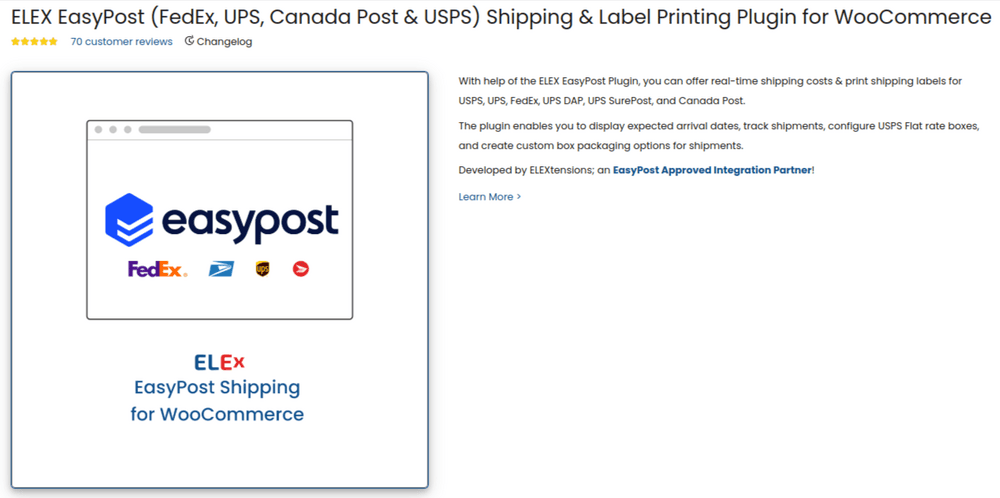
Some of the features of this plugin are:
- Shipping support- This WooCommerce shipping label plugin supports domestic and international shipping.
- Customization- You can easily customize the shipping options and methods of this plugin on your own or opt for our custom WooCommerce development services.
- Printing- This WooCommerce shipping label plugin supports batch label creation and printing.
- Tracking- You also get the option to track your shipments and also get notifications.
Pros-
- This WooCommerce shipping label plugin simplifies and automates your shipping process.
- You get a free trial to test its premium plugin which also offers affordable plans.
Cons-
- Requires a monthly subscription to EasyPost.
- May have some compatibility issues with other plugins or themes.
Pricing- It’s a premium plugin starting from $79.
Wrapping Up!
Printing WooCommerce shipping labels for your Woo store can save you time, money and hassle. With PDF Invoices & Packing Slips for WooCommerce, you can create and print labels directly from your dashboard. You can also use the 5 similar plugins we mentioned to customize your labels and automate the process. By using clear and accurate WooCommerce shipping labels, you can ensure your packages reach your customers safely and on time.