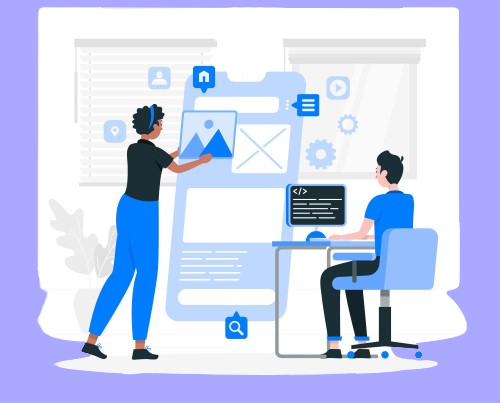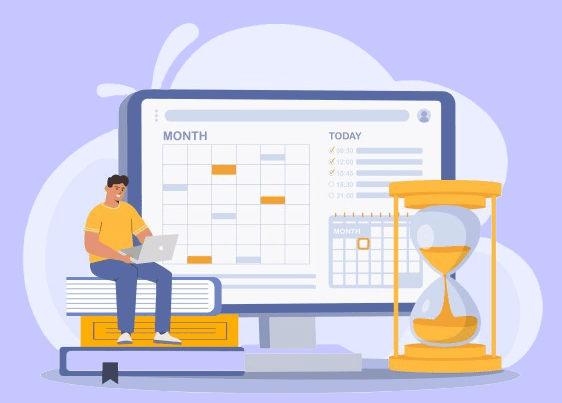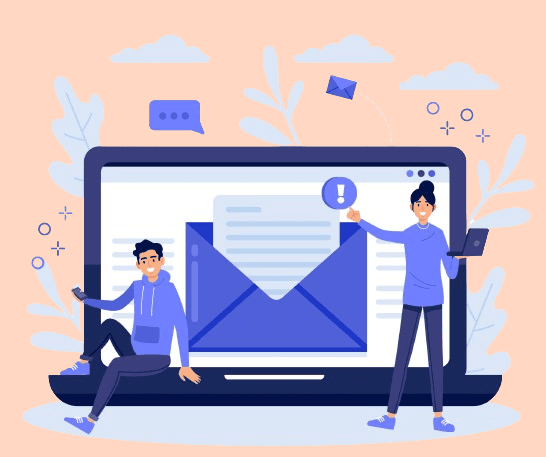
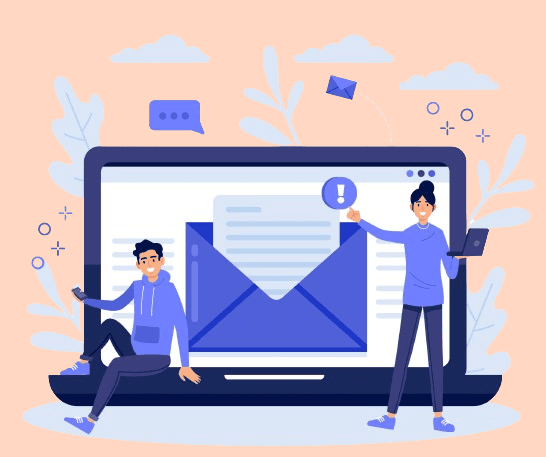
Ever wished your LearnDash students stayed more engaged, actually completed their courses, or at least didn’t disappear after a tough quiz? You’re not alone! It’s true that keeping students motivated in an online course is not the easiest of tasks, but await-it works like magic! Nothing quite beats sending an email at the right time.
Imagine this: A student aces a quiz—bam! They get a congratulatory email, making them feel like a rockstar. Another student struggles and fails—boom! They get a friendly nudge with extra resources to help them improve. That’s the magic of LearnDash email notifications.
With Student Email Notifications for LearnDash, you can set up custom emails based on student performance. Be it a pass, fail, or completion of a course, at the right time, students understand the message that they have been sent-this happens with you just lifting a finger. Let’s take a peek into how this works!
Why Setting up Student Notifications Matters
Let us face it; online courses pose a formidable hurdle: student engagement. Unlike in a conventional classroom where their tutor can quickly spot a student in trouble, online learners can be easily distracted and demotivated. This is where the Learn Dash plugin’s student notifications come in handy!
When reminders reach students at the right moment such as a motivational reminder after the quiz score is low or an email congratulating them for the completion of a module, they develop more affinity toward the course they are taking. It is a very little but meaningful intervention that helps them to keep on course and fight their way through taking on tough lessons.
Plus, immediate feedback helps students understand where they stand. If someone is falling behind, a quick email with extra resources can make all the difference. And for those excelling? A well-timed “Great job!” can elevate their self-assurance and keep their momentum rolling.
Features of Student Email Notifications for LearnDash
Let’s be honest—students forget things. Incomplete quizzes, late assignments, or courses left unfinished—reminders come in handy for these situations. But why stop at just reminders? With Student Email Notifications for LearnDash, you can do so much more!
This plugin lets you send smart, personalized LearnDash email notifications to students. Want to congratulate them for acing a quiz? Done. Need to remind them about a pending assignment? Easy. Updating course content and want to keep them in the loop? You got it. Every notification is tailored, ensuring no student feels ignored or lost.
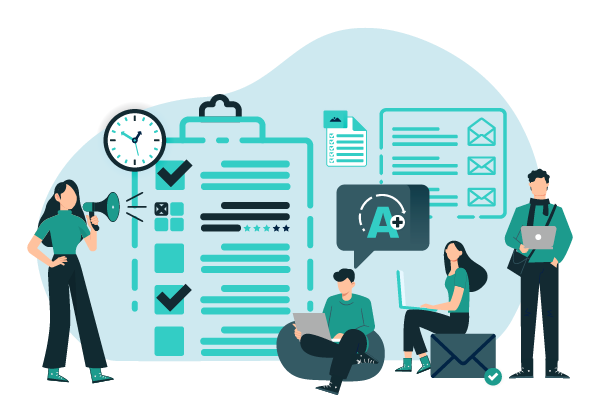
What Makes This Plugin Stand Out?
- Personalized Emails Notifications– Use placeholders like {Student_name} and {course_name} to send emails that feel personal and engaging. No more generic, robotic messages!
- Performance-Based Triggers – Set up notifications for low quiz scores, failed attempts, or course completions to keep students on track.
- Frontend Notifications for Instructors & Group Leaders – Don’t want to give instructors or group leaders access to your WordPress backend? No problem! They can now create, send, and schedule student notifications right from the frontend—quick, simple, and hassle-free.
- Smart Filtering – Avoid spamming students with unnecessary emails. Send the right message at the right time, based on their progress and activity.
- Integration with Assignment Deadlines Pro – Track deadlines, identify late submissions, and send targeted notifications—all seamlessly integrated with your assignment system.
With Student Email Notifications for LearnDash, keeping students engaged and on track has never been easier. Say goodbye to forgotten assignments and disengaged learners—because now, they’ll always know what’s next!
How to Set Up Email Notifications Based on Student Performance
Step 1: Install and activate Student Email Notifications for LearnDash.
First and foremost, you need to download the Student Email Notifications for LearnDash plugin. Once you download it, install the plugin by uploading it in the Add New page in your Plugins tab and activate it.
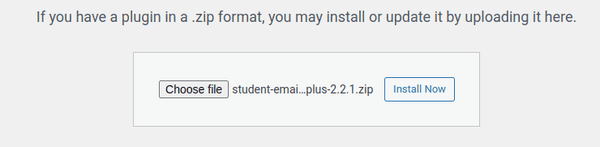
Step 2: Creating Student LearnDash Notifications
After activating the LearnDash Student Email Notifications plugin, a ‘Student Notifications’ menu will appear on your dashboard.
In the menu, click ‘Add New‘ to set up a notification.
Now, click on the individual filter to set up the notification settings.
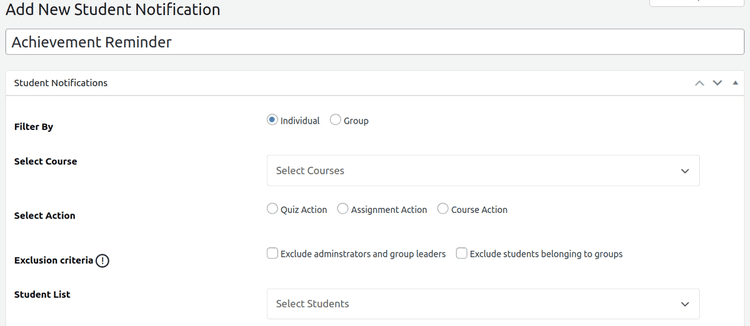
Step 3: Selecting the performance-based trigger
In the “Select Courses” section, you’ll choose the course where the student achieved their milestone. You have the option to pick multiple courses if needed.

Afterward, you will need to specify the kind of action. You can select from options like quiz, assignment or course action based on where the student’s achievements took place. For this example, I’ll go with ‘Quiz Action.’
After that, select the specific quiz the student completed. Similar to the courses, you can choose multiple quizzes here.
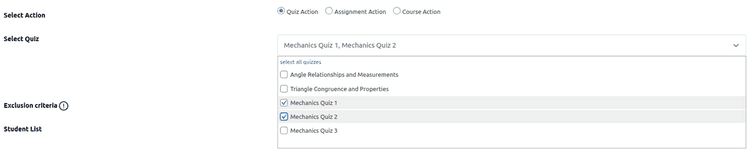
Now, pick the appropriate radio button based on your desired criteria. You’ll also have to set up the exclusion criteria, which will allow you to exclude group leaders that are associated with the selected group.
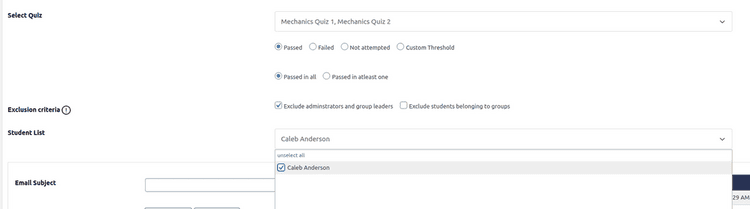
If the configuration has you feeling confused, feel free to reach out to a LearnDash developer for help.
Step 4: Customizing email content (rephrase)
Once you’ve finalized the list of students for the LearnDash notifications, it’s time to customize the email content.
There are several placeholders that let you tailor your message for a particular group of students-for example, with respect to their names such as {Student_Name}, {Group_Name} for their group, {Course_Name} for their enrolled courses, {Quiz_Name} for most quizzes, and others for assignments, {Assignment_Name}.
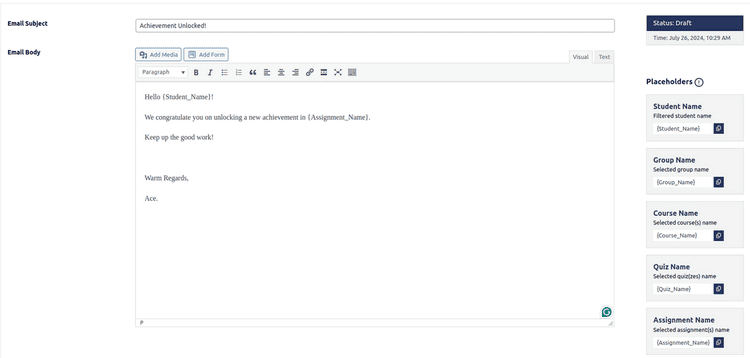
Fill out the subject line and message body of the email; now selected is whether to send it immediately, save it as a draft, or schedule it for later sending.
Here’s how the interface looks when you opt to schedule the email.
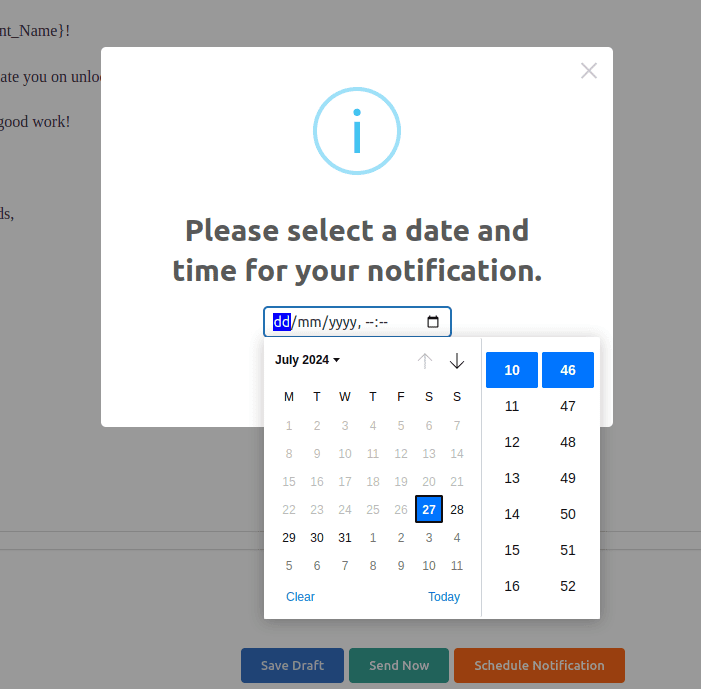
In this case, we chose to send the email right away. You can check the sent email under the Student Notification menu.
When you need to use a custom email template, you can check LearnDash custom development Services for customized template creation.
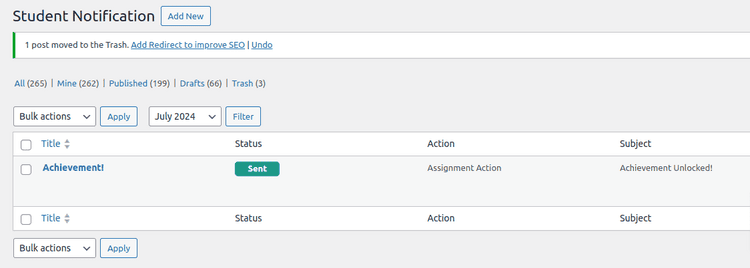
That’s it! You’ve successfully set up student email notifications.
One of the standout features of the ‘Student Email Notifications for LearnDash’ plugin is that educators and group leaders can create, send, and schedule notifications directly from the frontend—no backend access is required.
Here’s how the frontend interface appears.
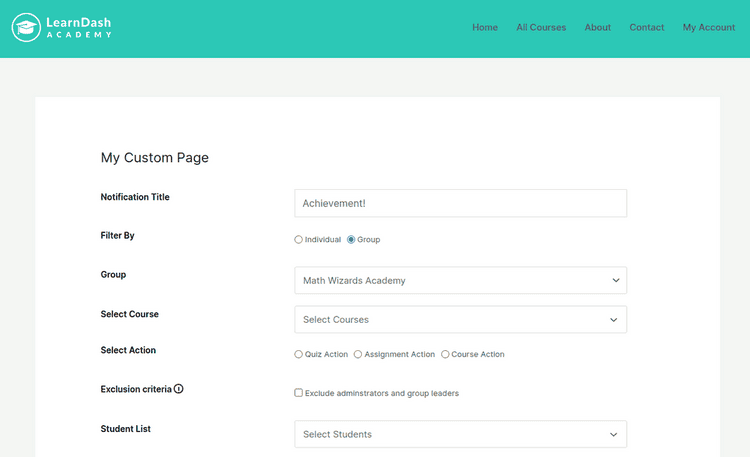
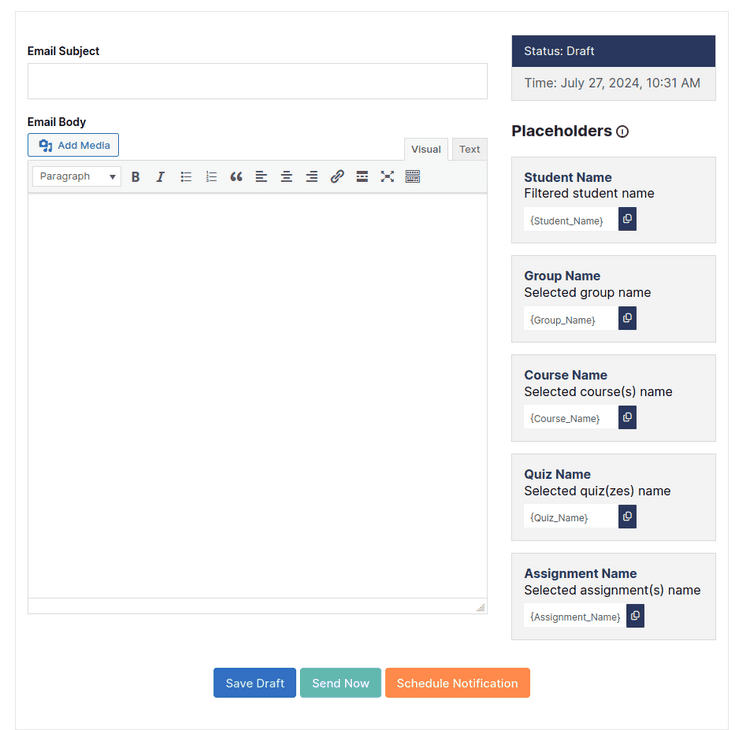
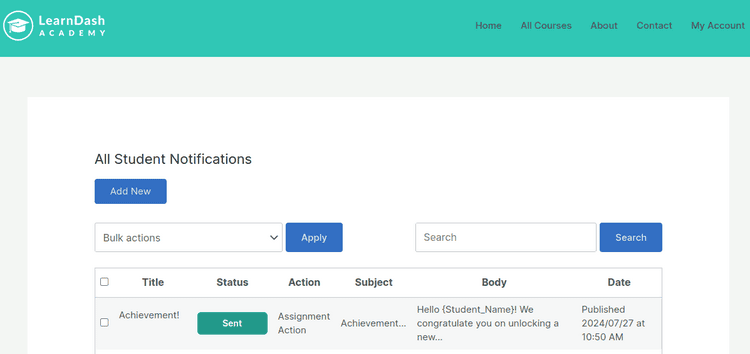
The process for creating and sending emails from the frontend mirrors the backend steps we just covered.
Additionally, students can view these emails through their own frontend interface.
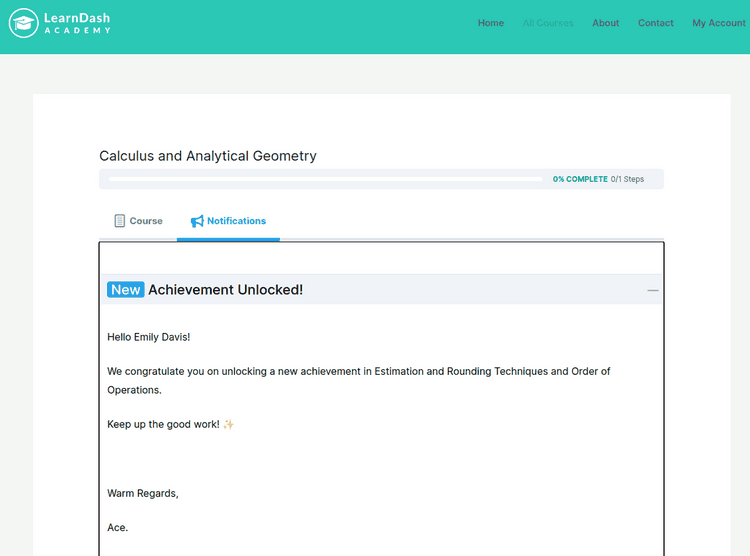
This guide should have provided pointers to get the ‘Student Email Notifications for LearnDash‘ plugin working. You can reach out to us should you have any other inquiries!
Best Practices for Effective Student Email Notifications
Emailing seems easy, but sending emails that actually get read? That’s where the real art comes in. Here’s how to make your LearnDash notifications inspiring rather than annoying!
- Keep It Friendly & Encouraging – No one likes robotic emails. Use a warm, conversational tone that feels like a real person is talking to them. A simple “Hey {Student_name}, you’re doing great! Keep going!” can make a huge difference.
- Make It Personal – Generic emails? Boring. Make use of placeholders, such that message instantaneously feels tailored for the student. {Student_name} – {course_name}. Personalization runs the long way to keeping them engaged.
- Be Clear & Actionable – Eliminate all gibberish and long sentences. Nice and straightforward – remind them to take a quiz or congratulate them on a lesson completed. Every email should have a clear takeaway.
- Follow Up When Needed – Some students need a little extra push. Scheduled to follow up on assignments for students who have not completed or performed poorly on quizzes. A little time-appropriate nudge can help keep them on course.
Conclusion
Engaging students in online courses goes beyond excellent content—it’s about staying in touch. A well-timed email can make all the difference between a student continuing their studies or giving up. LearnDash Student Email Notifications let you send custom messages to inspire, remind, and celebrate student achievements.
Whether you are celebrating students for achieving success on a quiz, or merely reminding them to complete an assignment, your emails can facilitate presence and connection to learning. Would you like to improve your student experience on LearnDash? Take the leap and observe how things change!