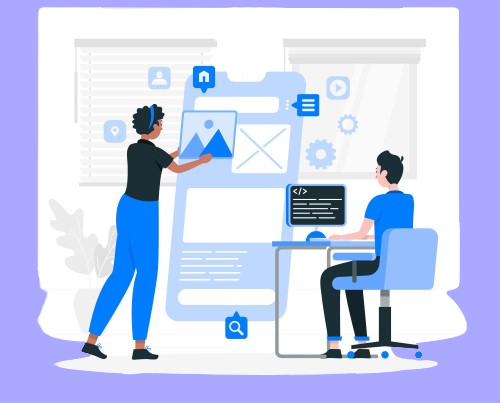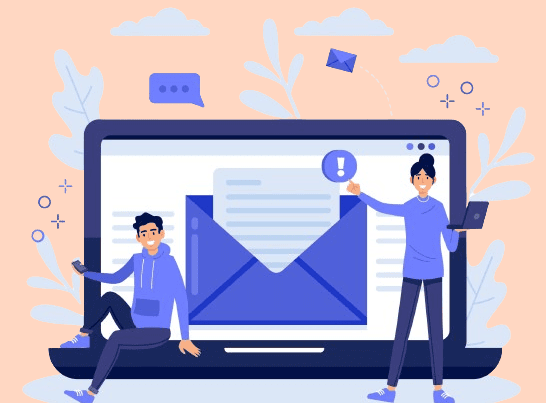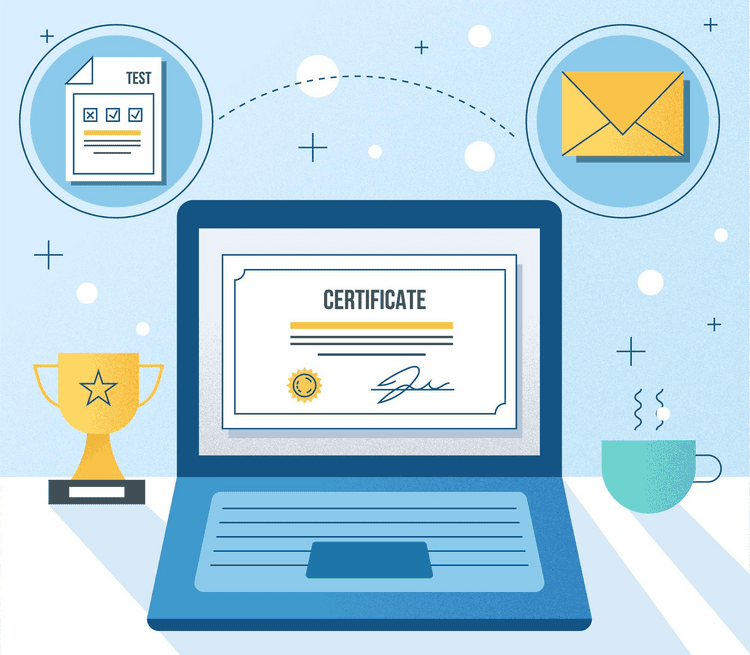
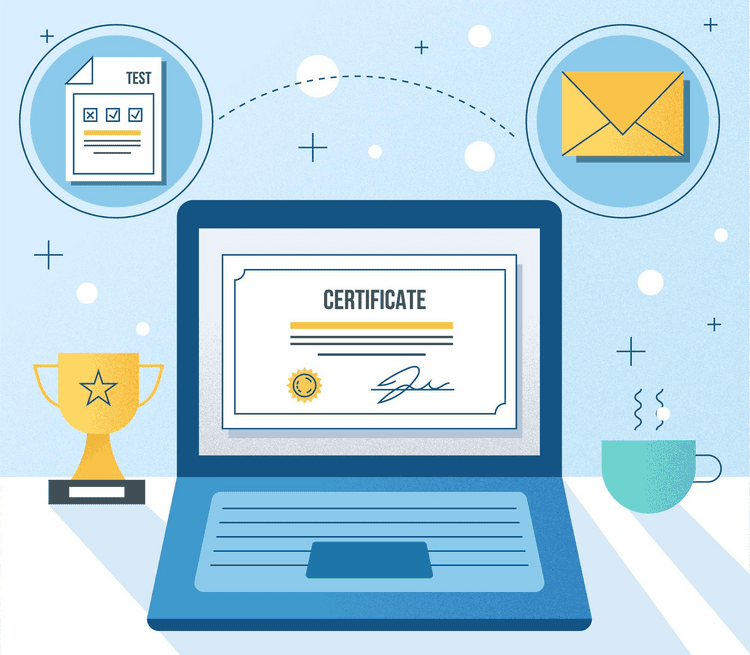
Picture the delight on a student’s face when they receive an unexpected email, praising their hard work and dedication. That’s the power of automated email certification!
By seamlessly sending out certificates upon course, quiz, group, or lesson completion, we can make the recognition of achievements more efficient and immediate. No longer will educators delay the distribution of the hard-earned certificate for some number of days or weeks.
Instead, they may share their accomplishments with friends, family, or potential employers, bringing an aspect of motivation and pride into their whole learning experience. Automated certification saves valuable time and important resources for both educators and the students, acknowledging their are efforts in real-time.
This is a win-win situation for educators and students by creating an environment of accomplishment and lifelong learning culture. This blog invites you to set up this life-altering process in your educational environment using the Multiple Certificates Pro for LearnDash plugin.
The Power of Automated Email Notifications for LearnDash
Automated email notifications in LearnDash can transform the way educators and students operate. Here are some key benefits:
- Instant Cheers: Students get immediate high-fives for their hard work, fueling their motivation to keep pushing forward.
- Stay Connected: These emails keep the learning vibe alive by sending timely updates, making sure students are always in the loop.
- Personal Touch: With the use of templates that you can customize, messages can be made to fit the individual needs of each student to increase the appeal of their learning journey.
- Boosted Retention: Prompt reminders about a lesson or quiz keep the students on track and do not allow them to fall behind.
- Saves Time: They are the educators’ breath of fresh air, automatic routines ensure that the educator has one less thing on their plate so that they can attend to teaching duties.
- Valuable Insights: Links to surveys or feedback forms in emails help gather useful information on student satisfaction and areas for improvement.
- Career Ready: Having certificates and achievements delivered straight to their inboxes helps students easily showcase their accomplishments in resumes and portfolios.
These perks make automated emails in LearnDash a real game-changer, creating a more engaging and efficient learning experience for everyone involved.
Multiple Certificates Pro for LearnDash
Celebrating achievements is key to keeping students motivated, and the Multiple Certificates Pro for LearnDash plugin takes this to heart.
Instead of a single certificate at course completion, this plugin allows educators to reward students at every milestone—be it course, lessons, or quizzes. The recognition that continues encourages an achievement culture that will encourage students to remain committed to their education.
With LearnDash development, creating these tailored certificates and integrating them into the course framework allows students to feel recognized and motivated.

Key Features:
- Multiple Certificates: Award certificates for lessons, quizzes, and overall course completion for granular recognition.
- Automated Distribution: Automatically send certificates to students’ emails, making the recognition instant and memorable.
- Streamlined Management: Easily assign and manage certificates through an intuitive backend interface.
- Customizable Emails: Personalize certificate emails to make them more meaningful for each student.
- Group Certificates: Recognize group achievements, fostering a sense of community and collaboration among learners.
This plugin ensures that every achievement, big or small, is celebrated and remembered.
Setting Up Multiple Certificates
Step 1- Certificate creation
Firstly, we will have to create certificates for a Course, a Lesson, a Quiz, and a certificate for group completion.
Access your WordPress dashboard. Go to LearnDash LMS, then navigate to Certificates and click on ‘Add New Certificate.
Here we will create multiple certificates for each- Course, Lesson, Quiz, and Groups.
Name your certificate accordingly. I’ll name them Course completion, Lesson completion, Quiz completion, Expert certificate, Mastery certificate, Proficiency certificate, Thanks, and Congrats.
In the text editor you need to write a code that takes in the students details to auto fill in the certificate.
Here’s a sample-
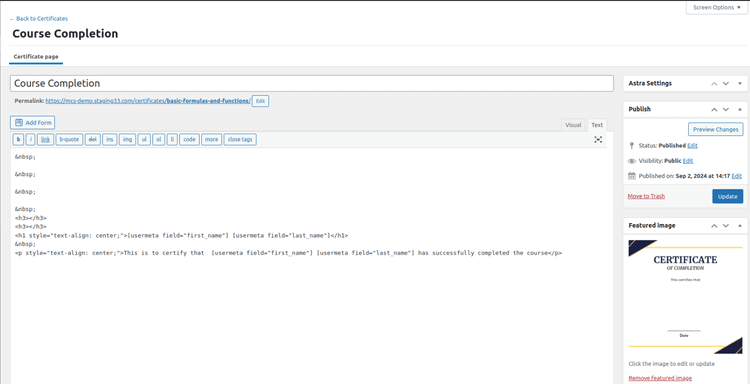
And your certificate should look like:
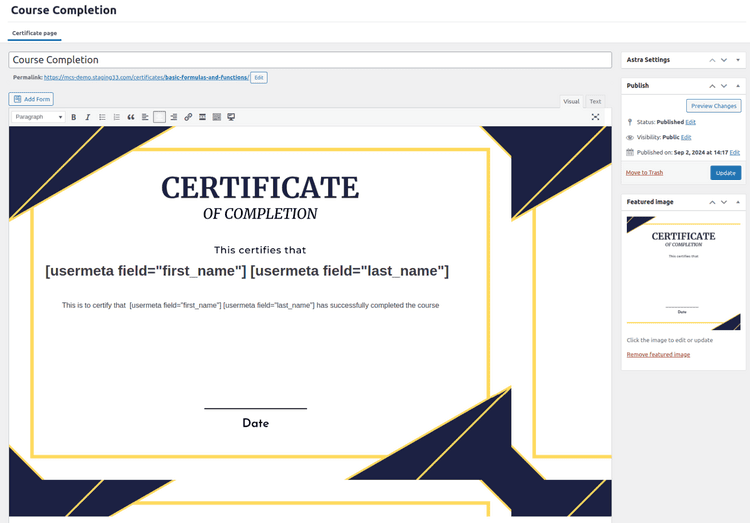
Create as many certificates as you require. You can set a featured image for each of these certificates. The featured image will contain the background certificate with blanks for student details. Once done, hit the publish button.
We have completed creating certificates for our courses, lessons, quizzes, and groups. Now it’s time to assign to each of them.
Step 2- Certificate assigning
Now navigate to your LearnDash dashboard. Click on Courses, and open the course you want to assign multiple certificates to. Once opened, click on Setting’. In the Display and Content Options meta box, you will see the Add Multiple Certificates option. Here you have to add the certificates you want to reward your students upon completion of that course.
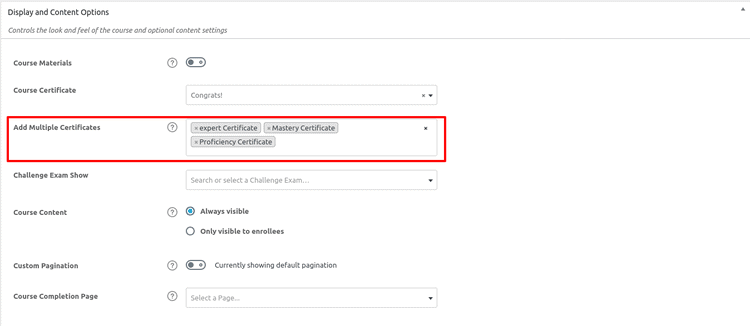
Once you have added the certificates, click on the Update button to save your changes.
Similarly, we will assign certificates to Lessons, Quiz, and Groups.
Navigate to Lessons. Open your Lesson and click on Settings. Do note, here you will have to enable the toggle Enable Lesson Certificate to add certificates to your lessons. Add your certificates and click on Update.
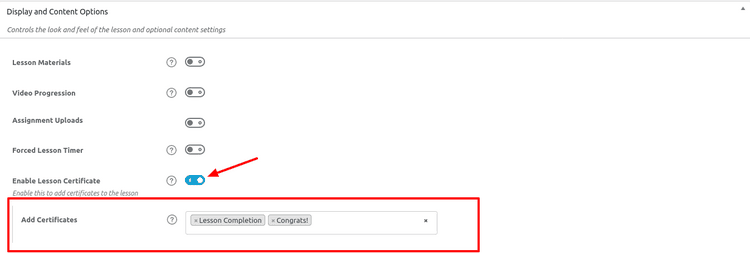
Now navigate to Quizzes. Select the quiz you want to open and click on Settings. Add your certificates in the Add Multiple Certificates section. You can also choose to set a certain % score to be rewarded with a quiz certificate.
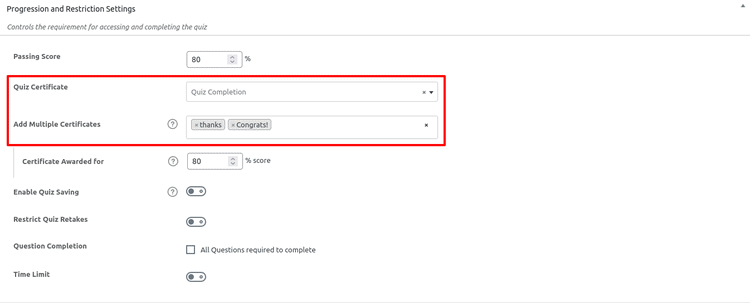
Just like this, navigate to Groups and click Settings. Again in the Display and Content Options, you will see the option to add certificates. Add your chosen certificates and click ‘Update.’
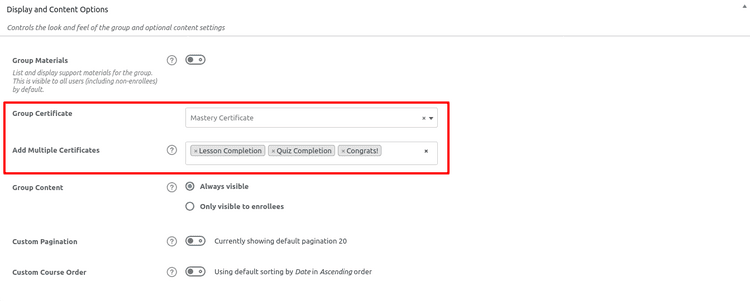
With this, you are done with assigning certificates to your Course, Lesson, Quiz, and Groups.
Now, the moment you’ve all been waiting for: Here’s how you can effortlessly email certificates to students upon completing a Course, Quiz, Group, or Lesson!
Looking to automatically email certificates upon your LearnDash Course Completion?
Reach out to a professional LearnDash developerAutomating Email Notifications for Certificate Delivery
With the Multiple Certificates Pro for LearnDash plugin, you can automatically send email notifications containing certificates upon the completion of Courses, Lessons, Quizzes, and Groups. This process is straightforward and ensures that certificates are delivered seamlessly to students.
The basic outline for email would look like this-
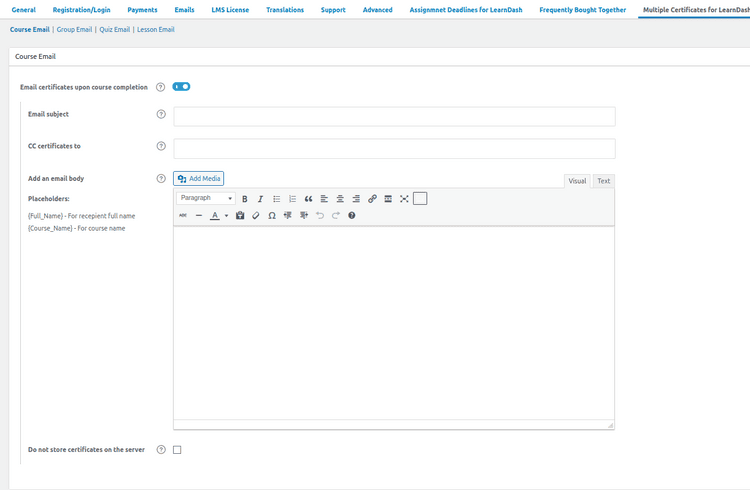
Steps to Enable Automatic Emailing of Certificates
- Access LearnDash Settings:
Navigate to the LearnDash settings where you manage multiple certificates.
- Configure Email Notifications:
Within the respective tabs for Courses, Groups, Quizzes, and Lessons, you’ll find options to enable email notifications.
- Enable Certificate Emailing:
Activate the setting for automatic emailing of certificates upon the completion of the specified milestone (Course, Group, Quiz, or Lesson).
- Customize Email Content:
Subject: Enter the subject of the email.
Cc: Specify a list of comma-separated email addresses to be copied on the certificate emails.
Body: Draft your personalized email content here. Utilize placeholders like [Full Name], [Course Name], [Quiz Name], etc., for better personalization.
- Manage Certificate Storage:
By default, certificates are saved in the uploads folder under the MCDLD-multiple certificates directory, which contains subdirectories for Course, Quiz, Group, and Lesson certificates.
Once you fill all the necessary details, it should look something like this:
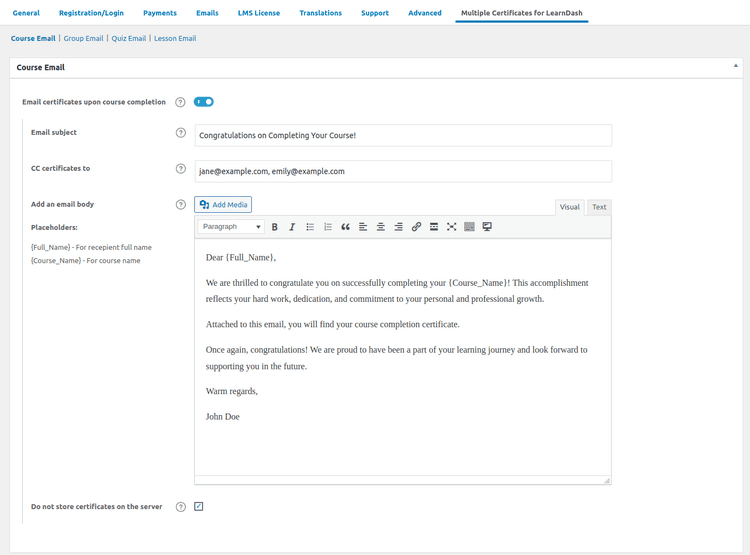
Disable Saving to Server: If you do not wish to store certificates on the server, disable this setting to prevent certificates from being saved in these folders.
With this, we have completed how you can automatically email certificates to students upon Course, Quiz, Group, or Lesson completion.
Conclusion
Automating the delivery of certificates through email not only saves educators valuable time but also enhances the experience for learners by providing instant, personalized recognition upon completing their milestones. Whether it’s a course, quiz, group, or lesson, setting up these email notifications ensures that students are promptly rewarded, keeping them motivated and engaged.
By following the simple steps outlined above, you can effortlessly implement this feature and focus more on creating great content and fostering learning, knowing that your certification process is smoothly automated.