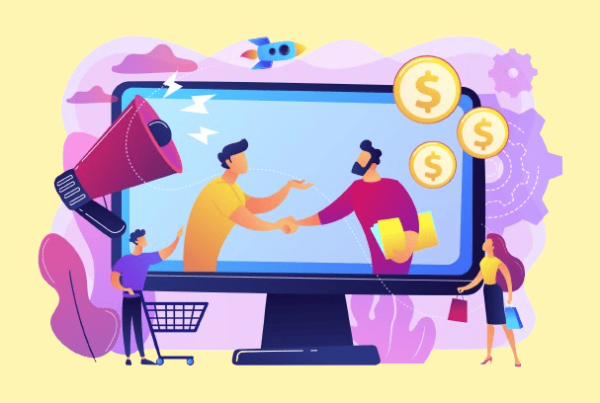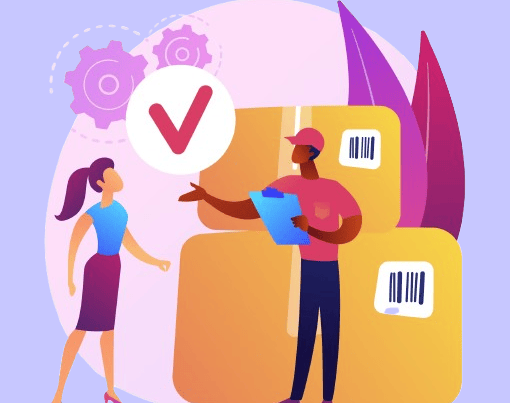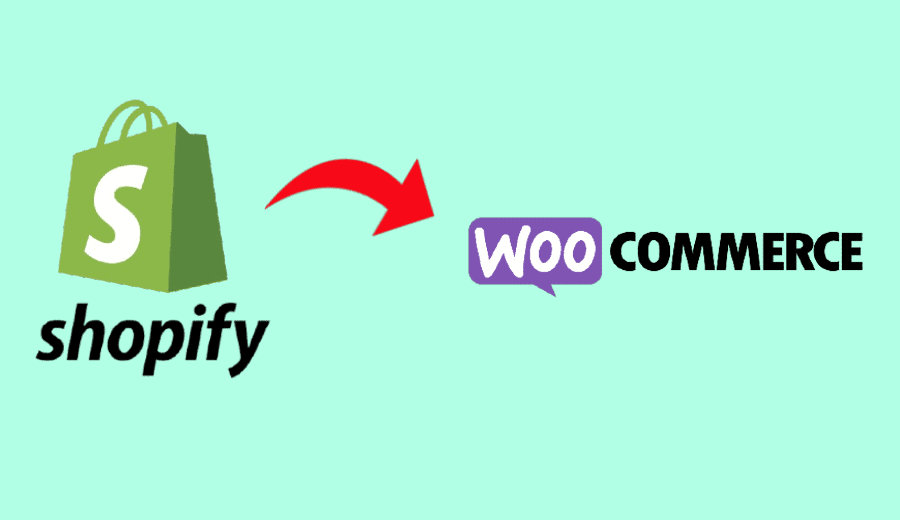
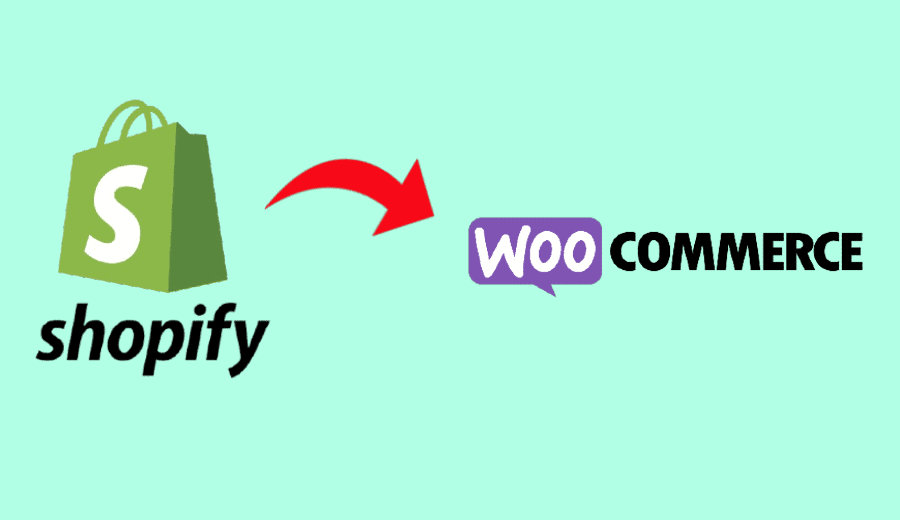
When your online business is growing you will need to expand your store. And if you are a Shopify user then expanding your store store could cost you a buck. And the worst part, you don’t even have complete access to your site.
If you are considering to migrate from Shopify to WooCommerce, it is not a bad idea. Many e-commerce businesses find WooCommerce’s flexibility and customization options appealing. And it’s not just about customizations, it’s control. Yes, you are in control of your site.
In this blog, I will explain how you can easily migrate from Shopify to WooCommerce. We will do this in two methods: one is manually, and the other is automated using a Shopify to WooCommerce migration plugin. So without further ado, let’s begin!
Why Should You Migrate from Shopify to WooCommerce?
- Open-Source Freedom: WooCommerce is built on top of WordPress. This means you have more control over your online store. Unlike Shopify, which operates within its proprietary ecosystem, WooCommerce leverages WordPress. This freedom allows you to create a customized website on any hosting platform of your choice.With WooCommerce, you can customize its each aspect, or you can hire a WooCommerce plugin developer to do it for you. Let’s say you import your Shopify store to WooCommerce but want the same theme. WordPress Plugin developers can do this job easily.
- No Feature Unlock Fees: Shopify charges additional fees to unlock certain features. In contrast, WooCommerce provides a wide range of features out of the box without any extra costs. Whether it’s advanced product variations, flexible shipping options, or personalized checkout experiences, WooCommerce offers it all without hidden charges. You pay for what you need.
- Zero Processing Fees: Shopify imposes transaction fees on every sale made through its platform. With WooCommerce, you won’t encounter any such fees. You can sell products directly without worrying about a percentage of your revenue going to the platform provider.
- Host Independence: While using WordPress and WooCommerce together, you’ll need to pay for hosting. However, the key advantage is that you’re not tied to a specific hosting platform. You can choose a host that aligns with your overall needs, performance requirements, and budget.
Before You Migrate from Shopify to WooCommerce: A Checklist
Before migrating from Shopify to WooCommerce, it is crucial that you plan a hosting service for your WordPress site. Popular hosting sites for WordPress include Bluehost, DreamHost, SiteGround, and Hostinger.
Make sure the URLs of your Shopify site are descriptive and SEO-friendly. You can update them before the Shopify to WooCommerce migration. Or make a list of all the URLs and update them after migration. If you ever need to switch back to Shopify, using a WooCommerce to Shopify migration plugin can simplify that process.
Additionally, if you’re looking to transfer your content from Shopify to WordPress, consider the shopify to wordpress migration as an option for seamless content integration. Furthermore, knowing how to migrate products from Shopify to WooCommerce effectively can enhance your transition experience.
Time for the Migration Process
The migration from Shopify to WooCommerce can be done either manually using WordPress’s built-in migrator or through an external Shopify to WooCommerce migration plugin. Both methods do the job easily.
Need WooCommerce experts to handle your store’s migration?
Contact Our Developers Now!Manual
We will first install WordPress and then set up WooCommerce. If you already have your WordPress installed, you can directly move to Step 3.
Step 1- Set Up WordPress
In case you have not set up WordPress site for your WooCommerce store, you can follow these steps.
First, you can install WordPress from the official site.
If you want a professional to set up your WordPress site, you can opt for WooCommerce development services. Here, experienced WooCommerce developers work on setting up your WordPress site as you see fit. And all this is done seamlessly.
Step 2- Install WooCommerce
Once you are done installing WordPress, you can go to your WordPress dashboard and go to Plugins. Here you can search for WooCommerce.
Click on Install. Then you can activate and set up your WooCommerce store.
Step 3- Export Products from Shopify
Go to your Shopify store and open the Products menu. Then go to All products. Here you’ll see all your Shopify products. You will also see the options for import and export. Get your Shopify CSV file ready. This file will be exported to WooCommerce.
Step 4- Import your Shopify products into WordPress
Now, you need to go to your WordPress dashboard. Go to Products.
On the top left you will see an option to import.
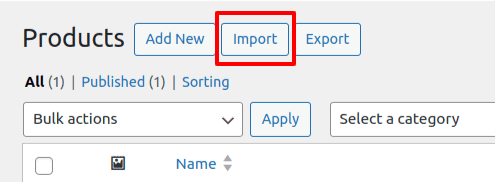
The import process is a simple 4-step process. To name them- Upload CSV file, Column mapping, Import, and Done.
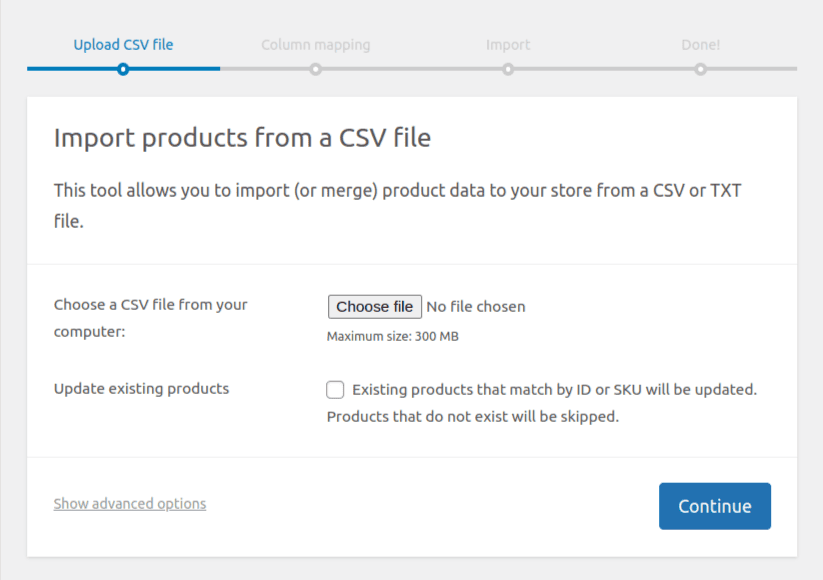
Now you need to upload the products CSV file that you had exported from Shopify. And click on continue.
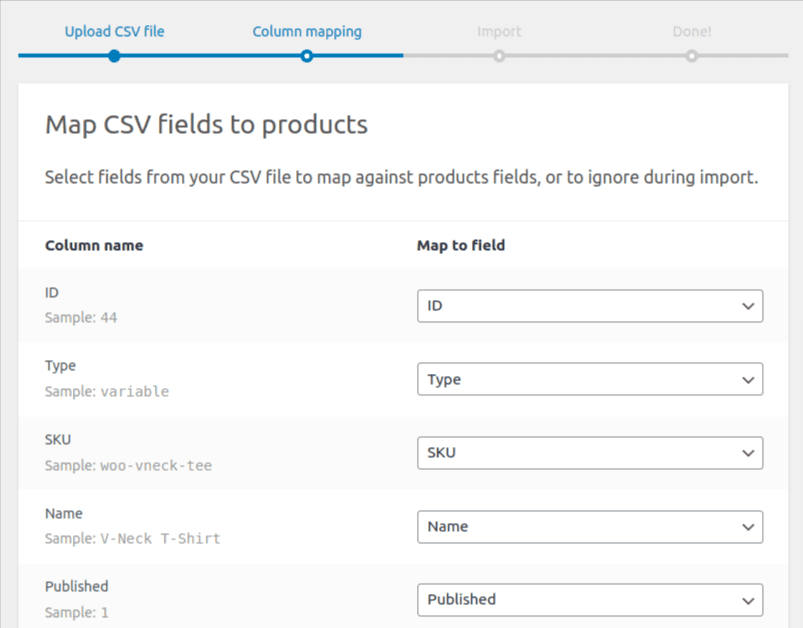
Here you can select the Shopify product fields to map to WooCommerce product fields. By default map to fields would be automatically selected.
Onto the next step, Import. Your products will be easily imported to WooCommerce. If you ever decide to switch back to Shopify, a WooCommerce to Shopify migration plugin can make that process straightforward as well.
If you’re also considering a more direct transfer of content, don’t forget about the shopify to wordpress migration options available, which can help streamline your migration process even further. Additionally, if you want to ensure a seamless transition, it’s essential to know how to migrate products from Shopify to WooCommerce effectively.
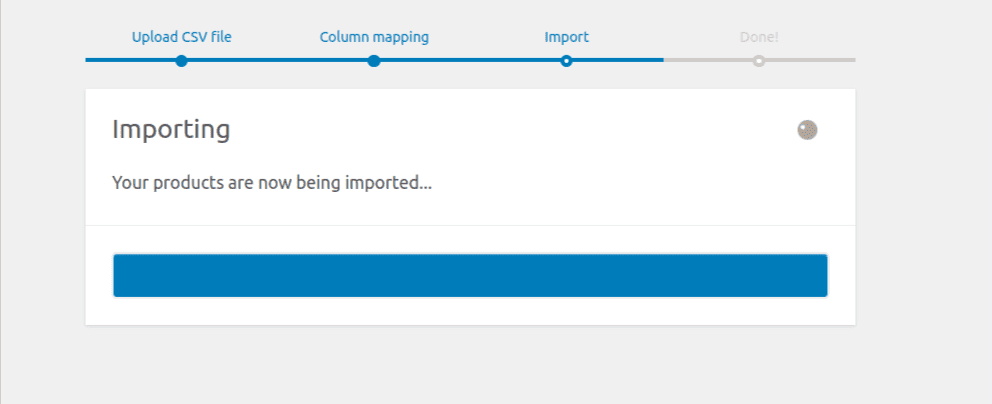
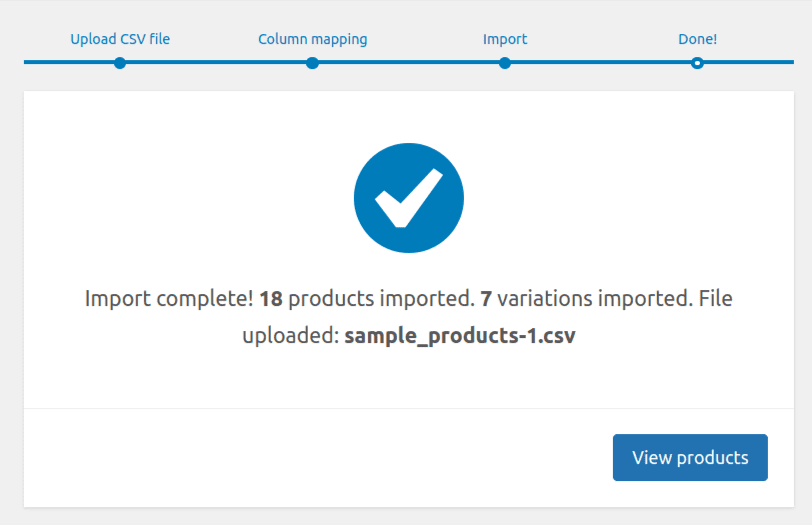
Automated
For automated migration, we will be using the Shopify to WooCommerce migration plugin called Cart2Cart migration plugin.
Once you download and install the Cart2Cart plugin, you need to then get the Shopify API key. This key will allow you to migrate products from Shopify to WooCommerce.
To get the API key, go to your Shopify dashboard and open your Apps screen. At the bottom of the page, you will see a link that reads- Manage private links.
You will then see the option to enable private app development. Your API key will be generated when you create the private app.
Fill in the details and click Save. This will create your app. You will then get the API key on the app detail screen.
Enter your Shopify URL with API key into the Cart2Cart menu.
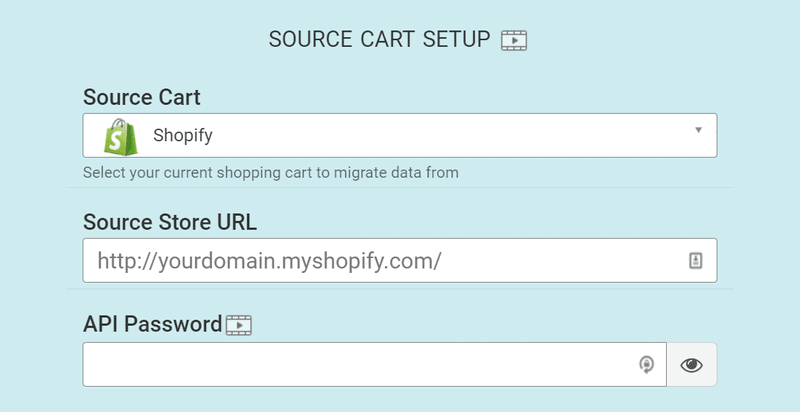
Below, you need to search for WooCommerce. Enter your WooCommerce site’s URL and Admin id and password.
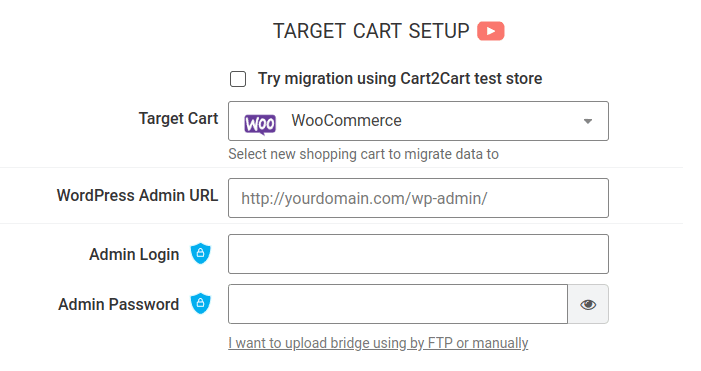
After a while, the plugin will verify your credentials and a screen with entities to migrate will pop up.
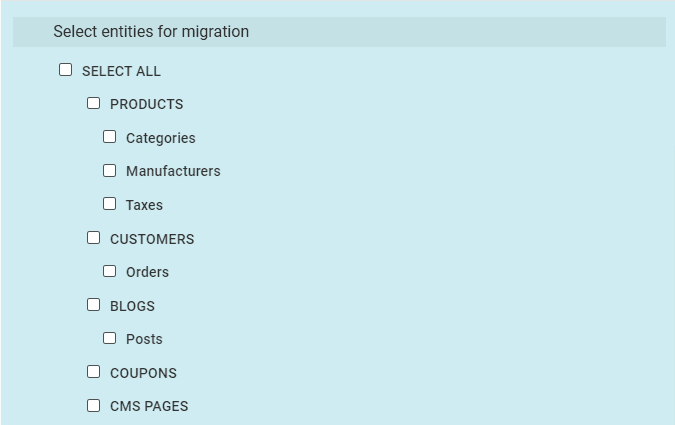
Once you select the Products, it will take some time to migrate and a success screen should pop up.
You are done with the migration process. However, you still need to update your domain. Or else the traffic will go your Shopify store instead of your new WooCommerce store.
Check if your hosting service offers a domain name. Otherwise, you need to use a domain registrar to get a domain name.
Conclusion
From this blog, we understood two ways you can migrate your Shopify store to WooCommerce.
WordPress allows you to easily migrate your store from Shopify to WooCommerce. While using the Shopify to WooCommerce migration plugin might seem like a lengthy process, both methods easily migrate your store.
Though Shopify handles your store well, when it comes to scaling, your expenses spike exponentially.
WooCommerce, on the other hand, is great at scaling. And not just that, you get complete control of your store while allowing you to customize it as you see fit. If you ever decide to switch back, a WooCommerce to Shopify migration plugin can simplify that process for you.
If you are also looking to make a shift in the opposite direction, consider the shopify to wordpress migration options available to facilitate your transition. With these tools, you can effectively migrate products from Shopify to WooCommerce with ease.