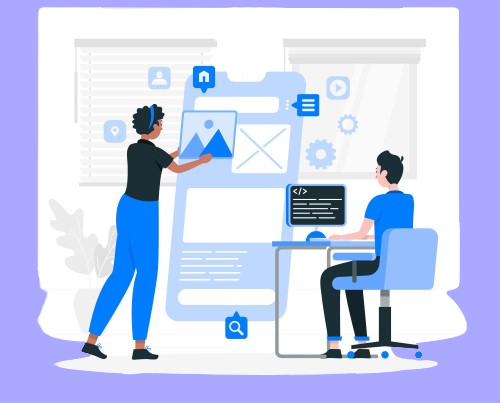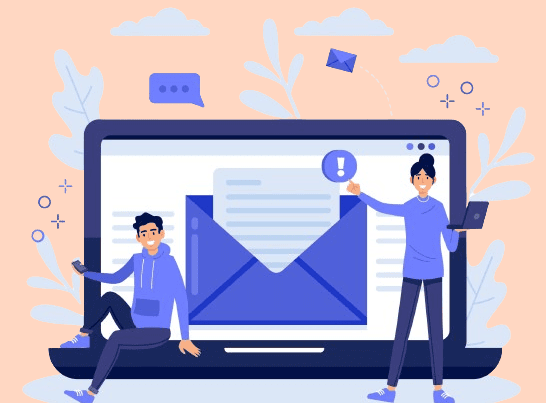Have you ever wondered how to use webinars with LearnDash? Webinars are live online presentations that allow you to interact with your audience, share your expertise, and provide valuable feedback. They are a great way to enhance your online courses and increase your learners’ engagement and retention.
LearnDash, a powerful learning management system (LMS) lets you create and sell courses using WordPress. It offers flexible pricing models, customizable designs, certificates, quizzes, assignments, and integrations with other plugins and themes. By using LearnDash with webinars, you can offer your learners a more immersive and interactive learning experience.
Join us in exploring the seamless synergy between LearnDash and live webinars, creating an enriched and interactive e-learning experience that transcends traditional boundaries.
Many people are not sure which webinar platform to choose. Well, there are a number of video hosting tools that are better than others. Some have free and paid versions, some offer free trials for some days, and some don’t. But what are the features you should look for to shortlist them?

Essential features
- Screen sharing
Screen sharing is a feature that lets you share your computer screen with your webinar attendees. It can help you demonstrate your skills, explain your concepts, or highlight something on your screen.
- Number of users
Number of users is an important factor to consider when choosing a webinar platform for your LearnDash courses. Different platforms have different limits on how many attendees can join your webinars, especially if you are using a free version. You should select a platform that can accommodate your expected audience size.
- Supports multiple presenters
Supports multiple presenters is a feature that allows you to collaborate with other speakers in your webinars. You can share the screen, audio, and video with your co-presenters, and take turns to present your content. This can make your webinars more interesting, engaging, and interactive for your learners.
- Screen recording
Screen recording is a feature that allows you to capture your webinar session as a video. You can use it to review your performance, edit your content, or share it with your learners. Some webinar platforms also offer automated transcripts of your recordings.
Optional features
- Reporting tools
Reporting tools are features that help you measure and improve your webinar performance. They can provide you with data on your attendees, engagement, feedback, and more.
- Chat features
Chat features are features that enable you to communicate with your webinar attendees via text or voice. You can use chat to answer questions, share resources, or solicit feedback.
- Meeting rooms
Meeting rooms are features that allow you to create virtual spaces for your webinar attendees to interact with each other. You can use them to facilitate group discussions, breakout sessions, or networking opportunities.
Finding it difficult to choose the right webinar for your LearnDash?
Consult our Learndash experts today!Choosing the right video conferencing tool
As mentioned earlier, there are various video hosting tools available that offer different features, some of which are only available in their paid versions. However, paying for a service doesn’t always guarantee its perfection. While some paid features may be good, some may not work as expected. In this regard, we have compiled a list of the top video conferencing tools that you can choose from.
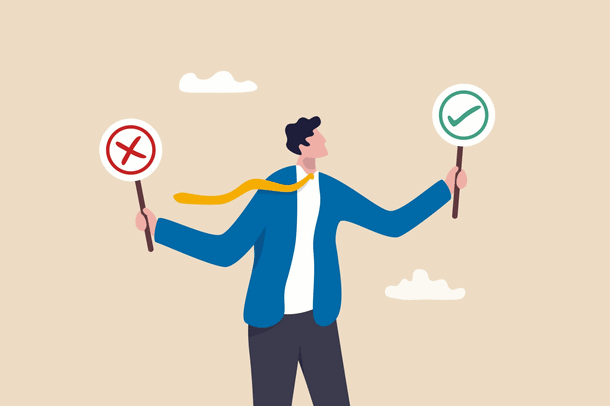
- Zoom
Zoom enables users to connect and communicate across different devices and locations, with features such as screen sharing, whiteboard, team chat, and notes. Zoom is used by various industries and sectors, such as education, healthcare, government, and finance, to facilitate remote work, learning, and events. Zoom is also known for its high-quality video, audio, security, and privacy standards. The premium version of Zoom provides features such as AI companion, cloud storage, meeting scheduler, and much more.
- GoToWebinar
GoToWebinar is a versatile and robust webinar platform, that facilitates seamless online events and interactive presentations. With user-friendly features like registration management, analytics, and audience engagement tools, GoToWebinar empowers businesses and educators to host impactful virtual events.GoToWebinar integrates with popular apps, such as Salesforce, HubSpot, and Zapier. GoToWebinar offers premium features such as video recording, video sharing, cloud storage, live streaming, and much more.
- Google Meet
Google Meet is a dynamic video conferencing platform designed for seamless virtual collaboration. With intuitive features such as screen sharing, real-time captions, and robust integration with Google Workspace, it’s a go-to solution for remote teams, educators, and individuals.Google Meet ensures secure and efficient virtual meetings with HD video quality, making it an ideal choice for those seeking a user-friendly and reliable platform for online communication and collaboration. The premium version of Google Meet provides features such as participant limit of up to 1000, 24hr meeting length, noise cancellation, polling, attendance tracking, and also offers screen recording. Google Meet is also known for its security and privacy standards.
- Adobe Connect
Adobe Connect stands out as a comprehensive web conferencing platform, offering a rich set of features for interactive and immersive online experiences. With customizable layouts, persistent virtual rooms, and advanced collaboration tools, Adobe Connect caters to diverse needs like virtual training, webinars, and virtual classrooms. Its integration with Adobe Creative Cloud enhances creative collaboration, making Adobe Connect a preferred choice for businesses and educators aiming for sophisticated and engaging virtual interactions. Some of the premium features of Adobe Connect are unlimited cloud storage, shared rooms of up to 1500 capacity, and customized domain name.
Why integrating the video hosting with your LearnDash is a good idea

Integrating a powerful video conferencing tool with your LearnDash Learning Management System (LMS) emerges as a game-changer, fostering a collaborative and interactive e-learning environment. This strategic integration seamlessly merges course content with real-time virtual interactions, offering a dynamic approach to online education.
The integration allows educators to conduct live virtual sessions, webinars, and interactive discussions directly within the LearnDash platform. Learners can engage in real-time conversations, ask questions, and participate in collaborative activities, transforming the traditional e-learning experience into a vibrant and engaging virtual classroom. This streamlined approach simplifies the learning process, making it more accessible and user-friendly for both educators and learners.
Suppose a teacher assigns a quiz to the students. After the students submit their answers, the teacher wants to know the names and number of students who did not attempt the quiz. Doing this manually can be time-consuming. However, with the help of a video conferencing tool integrated into LearnDash, the teacher can easily access any information they need.
Integrating a video conferencing tool with your LearnDash LMS redefines the e-learning landscape ultimately enriching the overall learning experience.
Pro-Tip
We recommend using Zoom because it is one of the best choices for online learning. Zoom provides high-quality video and audio, excellent customer service, and a simple interface that anyone can use.
Moreover, you can seamlessly integrate Zoom with your LearnDash LMS. With the help of the Integration Tool for WordPress and the Zoom API, you or your LearnDash website developer can easily connect Zoom with your LearnDash courses.
How to integrate your webinar into your LearnDash course
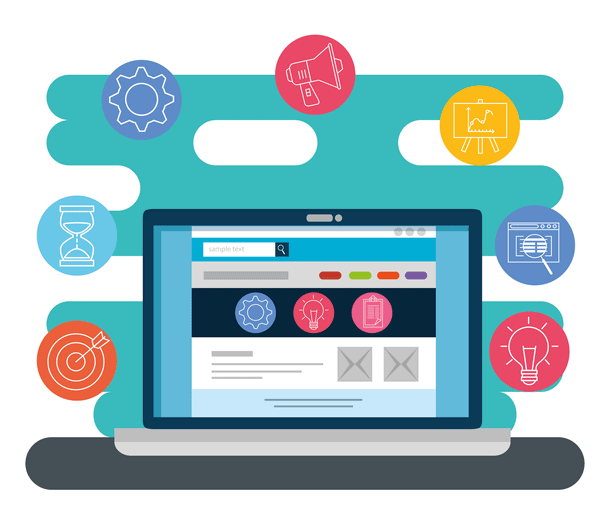
Now after choosing your suitable webinar platform, it is time to share your webinar link with your learners so that they can join and sign up. There are three ways you can do this.
- Manually
You have to set up the webinar and send the joining links through emails to each person. Of course, this takes a lot of time, while there is not much backend customization to be done.First, go to your LearnDash dashboard, and click the Courses section where you’ll find all the courses you have created. Open any course you want to embed your webinar link.In the text editor enter a text mentioning the webinar and insert the link into it. Click on Publish/Update and then click on Preview Changes where you will see the webinar link.If you want to embed the webinar link into lessons and topics, you can do the same process mentioned above. This can be time-consuming, but there is minimal backend customization required.
- WordPress integration with Zapier
You can also integrate your WordPress with Zapier after which all the emails and notifications will be sent automatically to the learners easing the work of the administrator. Not every webinar tool integrates with WordPress, while Zoom and GoToWebinar have integrations available for WordPress as well as Learndash through Zapier.
- Custom development
If you have any custom integrations to be done then custom LearnDash development is the way to go. With this, you not only get your desired webinar integration but also provide a seamless experience to the learners.Let’s say you opt for LearnDash customization where the webinar tool takes the attendance of the students at every periodic interval, LearnDash developers can make it happen.
Here are 5 tips you can do to avoid any mistakes during the webinar
- Create and review your slides- The first step is to create the slides that you will be presenting in the webinar. Read them carefully and see if they operate properly so that there are no mistakes during the presentation.
- Practice with a friend- Before you present your slides in a class you need to practice your presentation. This is even more important when you have a co-presenter. With this practice, you’ll know how to time yourself while presenting.
- Send invites and schedule a reminder mail- You need to send webinar invites to all the students who will be attending. Before that, you must schedule a reminder mail for the students.
- Q & A sessions- Once you have successfully completed your presentation, you can ask your students if they have any questions regarding the slides. This makes a better interaction between you and the students.
- Be prepared for anything to go wrong- Since it will be your first live webinar, you never know what will go wrong. In case anything goes wrong, just smile and ask your students to help resolve the problem.
Wrapping Up!
Using LearnDash with live webinars is a great way to promote your online course and engage your learners. Webinars allow you to showcase your expertise, provide valuable information, and entice your audience to sign up for your course. However, running a successful webinar requires planning, preparation, and practice.
For a topic you need to choose a format that is clear and engaging, and a platform that is reliable and easy to use. You also need to integrate your webinar into your LearnDash course, either by using a plugin, or with the help of a LearnDash expert. By doing so, you can make it convenient for your learners to access your webinar and your course.
Webinars are a powerful tool for online course creators, but they are not a one-time event. You need to follow up with your attendees, collect feedback, and improve your webinars over time. By using LearnDash with live webinars, you can create a memorable learning experience for your learners and grow your online course business.