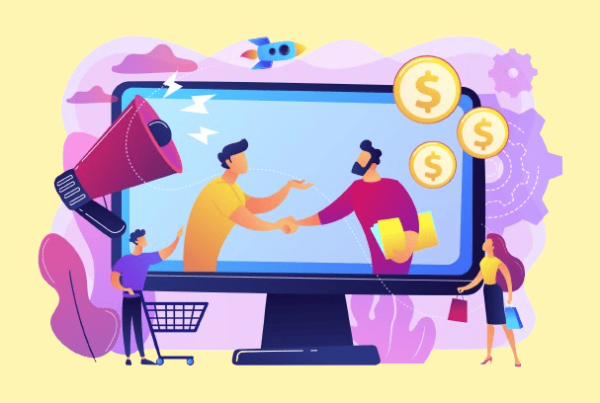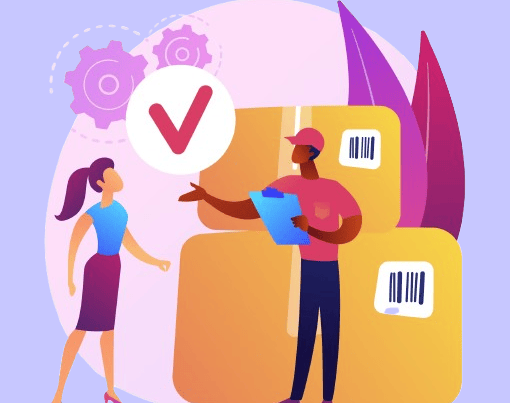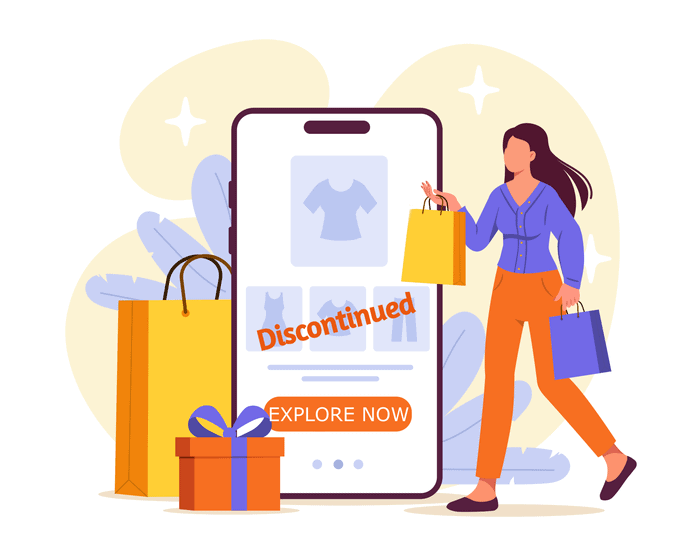
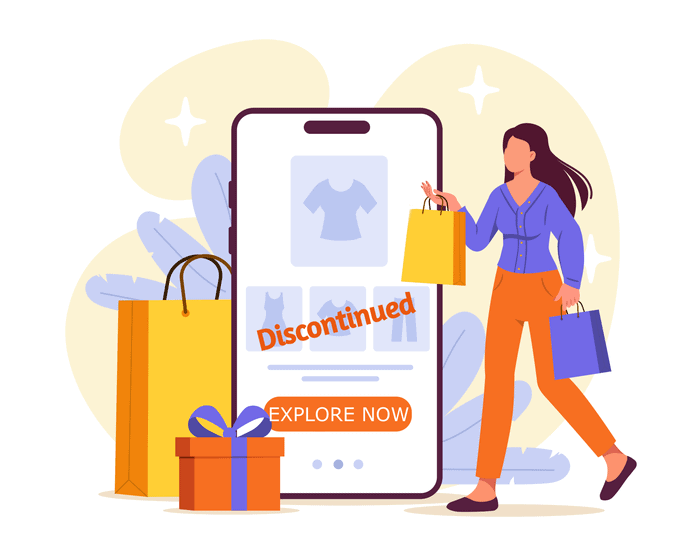
Handling products that you can’t get or don’t sell anymore in your WooCommerce store is like trying to keep your house tidy while someone keeps shifting the furniture. Such products will linger in your shop, leaving your customers puzzled and sometimes making your store look messy. It’s not the most exciting thing about running an online business, but it is pretty important to keep your shop in shape.
Imagine a customer scouring your store to find that something they wanted to buy is no longer available. Quite annoying, isn’t it? That really does not only dampen the shopping mood, but worse, it affects the perspective of the customer regarding your brand. And that is why the WooCommerce products have to be efficiently managed once you decide to take them off the heat.
By handling these items well, you can keep your store looking good and make sure your customers have a smooth shopping experience without any hassles. The Discontinued Products Stock Status Pro for WooCommerce plugin by SaffireTech can help you do this. Let’s explore how you can use this plugin to make managing WooCommerce discontinued products in your store easier and keep that professional look.
Why Simply Deleting or Hiding WooCommerce Discontinued Products is Detrimental to Your Site’s Well-being
When products in your WooCommerce store become discontinued, it may seem that deleting or hiding them is an easy and quick mistake to make. This can, however, lead to various unintended consequences.
First off, deleting product pages can seriously hurt your SEO efforts. Each product page you’ve carefully crafted holds value, including backlinks, page authority, and organic traffic. By deleting those pages, you take away all that hard-earned SEO equity. Just visualize, for instance, the web of connected pages which suddenly has a part cut out leading to a dead end for those links to your deleted pages, which is not beneficial for the health of your website.
Moreover, from a user experience perspective, broken links and 404 errors can be incredibly frustrating to deal with. Imagine this: a potential customer finds a link to your product, and it returns a “Page Not Found.” Not only will it reflect poorly on you, but it will likely also send your potential customer to buy from one of your competitors.
Simply hiding products without any explanation isn’t a smooth move either. A returning customer with the same purchase in mind would be left confused or even frustrated when it is discovered that the item is not available. It is like going to a favorite store and noticing that the shelves are strangely bare with no signs or explanations.
So, instead of taking the easy way out, it’s crucial to manage discontinued products thoughtfully. Using tools like the “Discontinued Products Stock Status Pro for WooCommerce” plugin, you can keep these products visible but clearly marked as discontinued. This way, you preserve your SEO benefits and keep your customers informed and satisfied.
Why Simply Marking Them as Out of Stock Isn’t Enough?
Although marking a discontinued product as “Out Of Stock” appears to be an easy solution, it creates problems that subsequently reflect poorly on your store and affect customer experience.
An out-of-stock WooCommerce product sticker might mislead customers into thinking the product will replenish soon. What if a customer is eyeing a particular product only to find it’s out of stock? They might decide to wait for it to return, checking back periodically. When they finally realize it’s discontinued, the frustration can lead to disappointment and mistrust in your store’s communication.
Moreover, marking products as “Out of Stock” is a missed opportunity to guide your customers toward alternative options. Instead of leaving them high and dry, you could refer them to similar products or even upsell them a better available item. This move helps preserve your sales and elevates how customers view your business, showing them you pay attention to their needs and wants.
A lack of consistency available, though, breeds distrust in your shop. If you clearly communicate the product’s state, it builds trust with buyers. If customers know exactly what to expect from every purchase, they will certainly come back to shop in your store.
A special plugin such as “Discontinued Products Stock Status Pro for WooCommerce” can help you more effectively manage discontinued products within WooCommerce. It allows you to declare an item categorically withdrawn from the purchase, provide alternative suggestions, and creates the right environment for the store to feel trustworthy as a professional establishment. That would largely preserve the work you would have done for SEO while allowing your customers to have a fast and pleasant shopping experience.
The Proper Method for Managing WooCommerce Discontinued Products
Dealing with discontinued products in your WooCommerce store is simply about being honest and providing helpful information for your customers. Let me break down the best way to do it:
First, you’ve got to clearly mark discontinued items. That sets proper expectations and prevents confusion from setting in. A customer who sees the discontinued mark knows the product is no longer available and shall never be restocked. This one step does wonders to build trust with the customer and ensure a seamless shopping experience.
Next, consider making suggestions for alternative products or categories. This generates customer engagement and creates a new selling opportunity from the one that was almost lost. Directing customers to similar items, or upselling them to a better one, adds a nice touch to product discontinuity by showing them that you care about their business and want to help them in their search for a product.
To ensure efficiency in the process, the Discontinued Products Stock Status Pro for WooCommerce plugin from SaffireTech makes for a really awesome plugin. It helps you with marking products as discontinued, set custom WooCommerce stock status, and then provides customer notifications when the product is discontinued. It even helps you with suggesting alternatives, so the customer is never left hanging.
By doing all of that, you can keep your store professional and orderly, while keeping your customers informed, happy, and loyal. Discontinued products in WooCommerce aren’t a hassle to handle—they can be an effortless process if you have the right approach and tools.
Discontinued Products Stock Status Pro for WooCommerce
Discontinued Products Stock Status Pro for WooCommerce is an essential plugin for WooCommerce stores, offering robust features to efficiently manage products that will never be restocked.
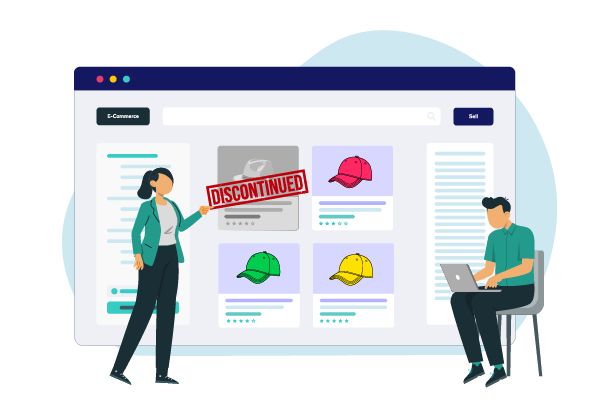
Here are some of its notable features:
Label as Discontinued: Effortlessly tag products as ‘Discontinued’ in your WooCommerce catalog. This feature helps to manage items that will no longer be available, without losing potential sales or SEO traffic.
Automatic Discontinuation: Get proactive and implement thresholds for stopping a product. By putting a threshold of ten units, the product status will automatically change to discontinued when it reaches zero stock.
Custom Messages: Write custom messages to inform potential buyers that a product is discontinued. This helps redirect customers to similar available products, aiding in recovering lost sales and retaining SEO value.
Support for All Product Types: This plugin supports all product types, including simple, variable, and grouped products, ensuring comprehensive coverage for your WooCommerce store.
General vs. Specific Messaging: Create Universal Notifications for All Discontinued Products or Customize Messages for Individual Items. This flexibility ensures clear communication with your customers about product availability.
This plugin is designed to enhance your store’s functionality and improve customer experience by providing transparent communication regarding WooCommerce discontinued products.
Finding it difficult to manage WooCommerce Discontinued Products
Explore our WooCommerce development servicesHere’s How to Use the Plugin
To get started, you need to first install the “Discontinued Product stock status Pro” plugin. If you haven’t done so yet, please purchase a license first.
Step 1: Install and Activate
Go to your WordPress dashboard, Plugins-> Add New, then click on Upload. You’ll need to upload the ZIP file of the downloaded plugin here.
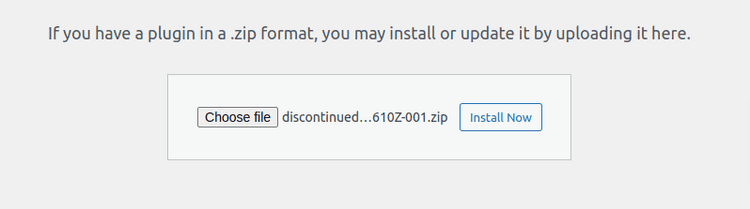
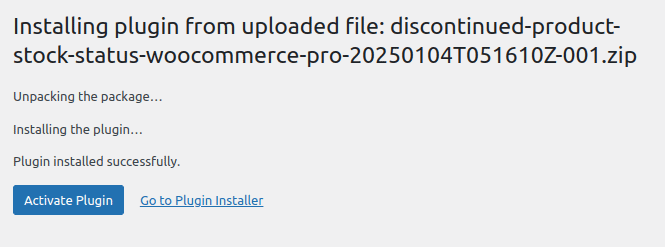
Step 2: WooCommerce settings page
Now in your WordPress dashboard, navigate to the settings page through WooCommerce’s menu.
In the Discontinued Product Stock Status Section, you will see all the necessary global settings for a discontinued product.
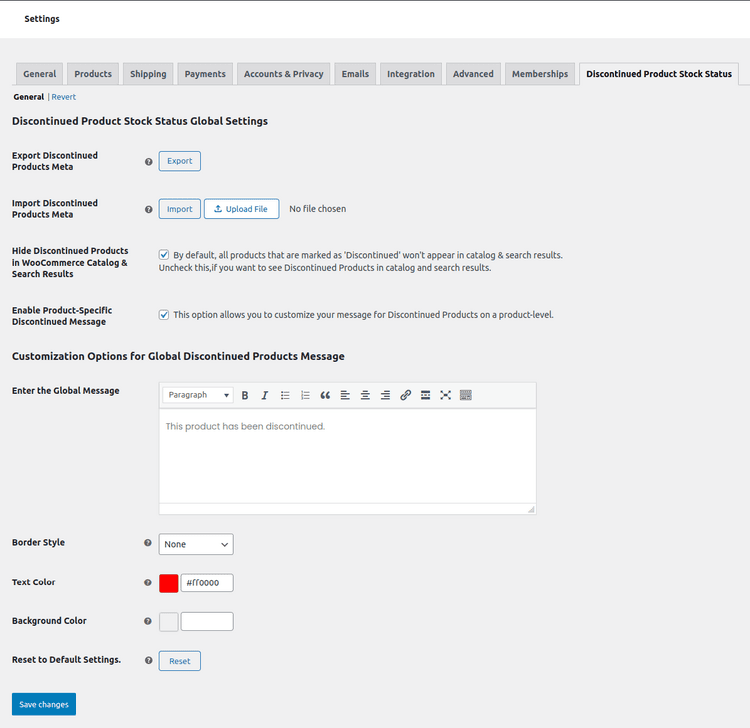
Step 3: Setting Up a Product as Discontinued
Now move on to the Products page. Choose any product you want to discontinue. Click on ‘Edit’ product.
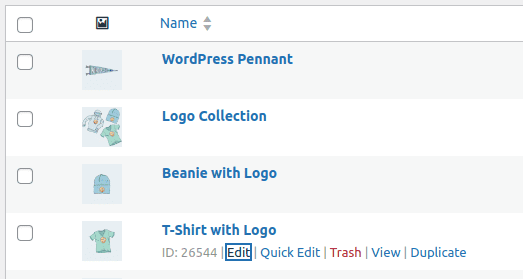
If your product is a simple product,
Navigate to the Inventory tab within the Product Data meta box.
With the plugin active, you will see a “Discontinued” WooCommerce stock status available. Select the Discontinued WooCommerce stock status and hit the save button.
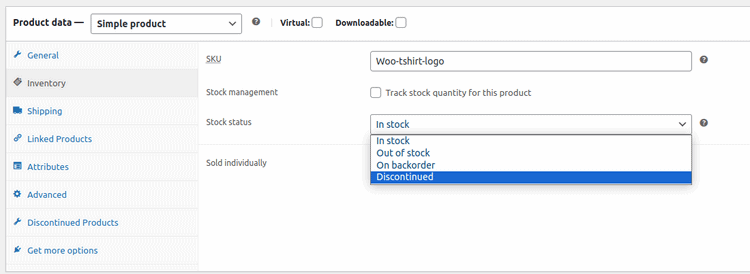
If your product is a variable product,
Go to the Discontinued Products section within the Product Data meta box.
Select the checkbox labeled ‘Discontinued Product‘ to mark the product as discontinued. And click the Update button.
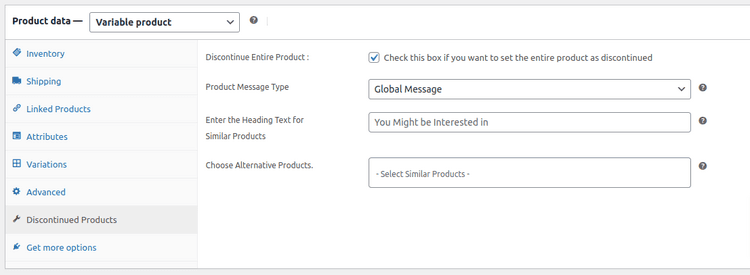
In your Products page, it should reflect it like this:
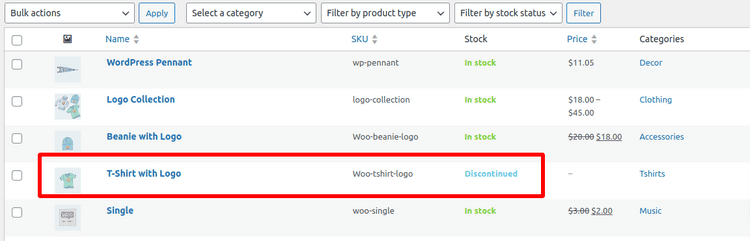
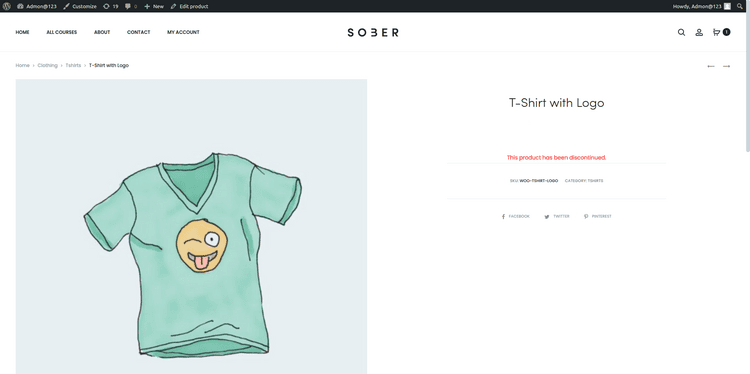
Step 4: Custom Discontinued Messages
Open the ‘Edit’ page of the product you want the custom discontinued message displayed on.
Navigate to the Discontinued Products tab in the same Product Data meta box. Select the ‘Product Specific Message’ from the dropdown.
After this, an editor box will appear. Here you can type in your custom message for your Discontinued product. Hit the update button once done.
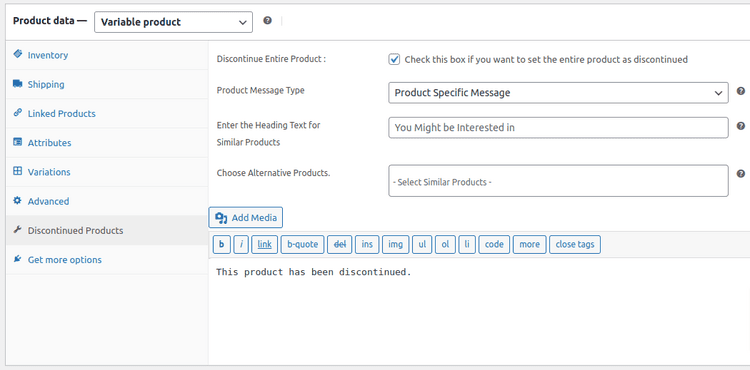
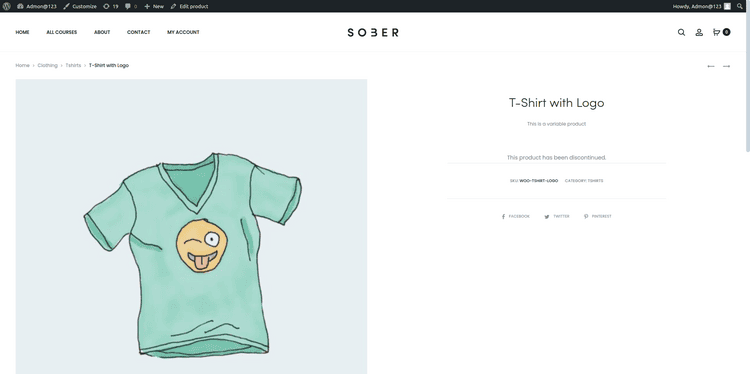
Step 5: Setting up Similar Products
Now to set up Similar products for your discontinued product, go to the Edit product. Access the Discontinued Products section within the Product Data meta box.
Click the checkbox- “Add Similar Products”. You can type in the Header text and select the products you want to show on your discontinued product as Similar products.
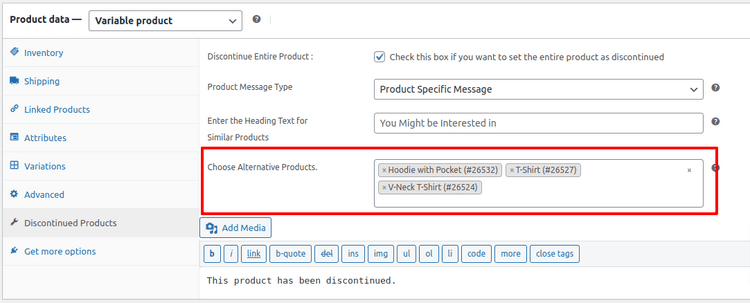
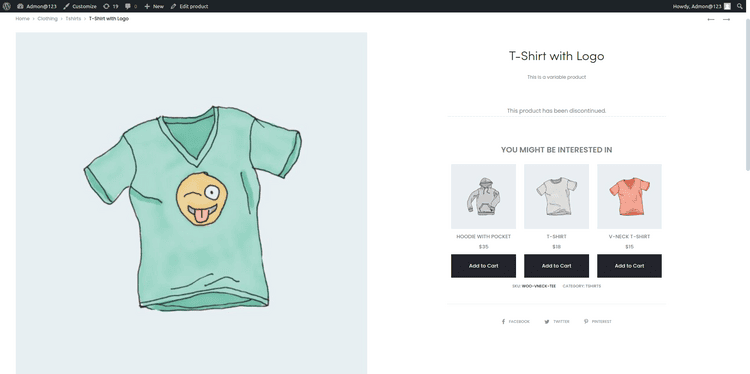
Conclusion
Managing discontinued products in your WooCommerce store is crucial to maintain a smooth shopping experience. Deleting or hiding these products can harm your SEO, create broken links, and frustrate customers. Marking them as “Out of Stock” can mislead customers and result in missed sales opportunities.
Instead, clearly mark products as discontinued and suggest alternative options to guide your customers. Using the “Discontinued Products Stock Status Pro for WooCommerce” plugin by SaffireTech can help you manage this effectively. The plugin allows you to set custom WooCommerce stock status, automate notifications, and handle bulk management, keeping your store organized and your customers informed.
By following these strategies, you can ensure a positive shopping experience, retain customer trust, and continue to drive sales even when products are no longer available.