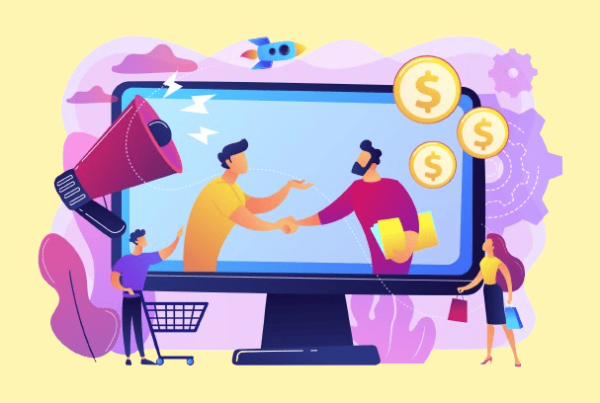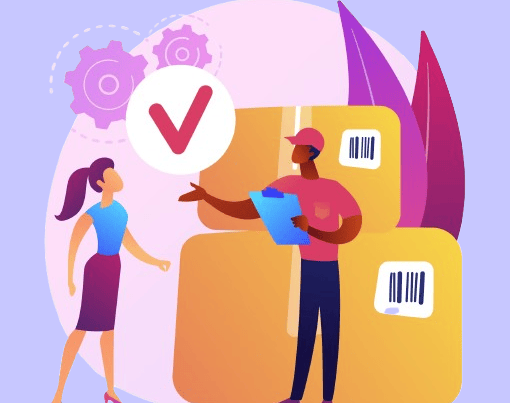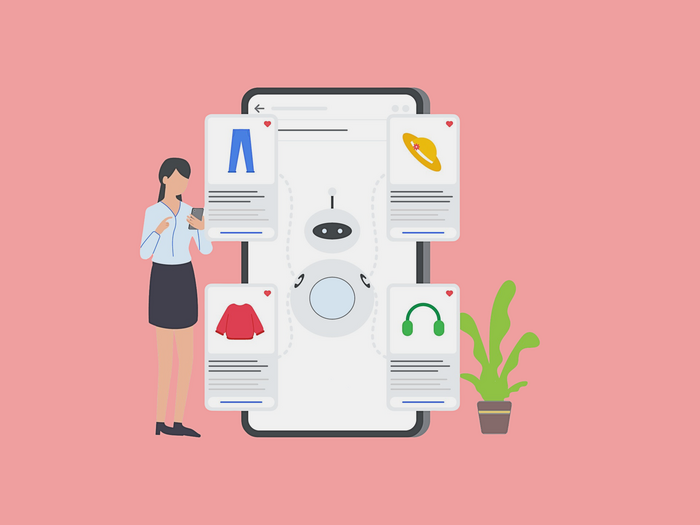
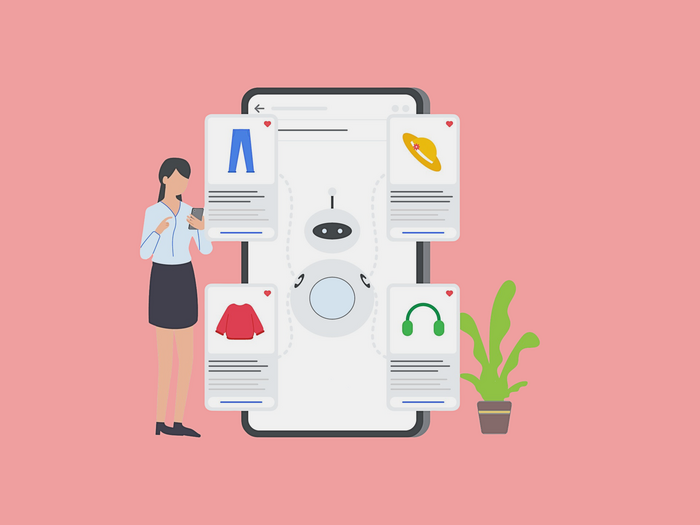
Get ready to level up your WooCommerce store like never before! Our latest updates to AI Product Recommendations Pro for WooCommerce v2.1.0 are designed to revolutionize how you engage with customers and boost sales.
Packed with AI-driven features, enhanced control over email notifications, and a soon-to-launch custom sales report, your store’s success is about to hit new heights. Let’s dive into the exciting new features you can expect from this groundbreaking update!
How Does AI Product Recommendations Work?
Firstly, to generate AI-powered Woocommerce product recommendations, you need to download and install the “AI Product Recommendations Pro for WooCommerce plugin”.
We will begin with setting up your OpenAI account and obtaining the ChatGPT API Key. Let’s dive in!
Step 1- Obtain Your ChatGPT API Key
1. Access OpenAI: Visit the OpenAI website and log in to your account (or create one if you haven’t already).
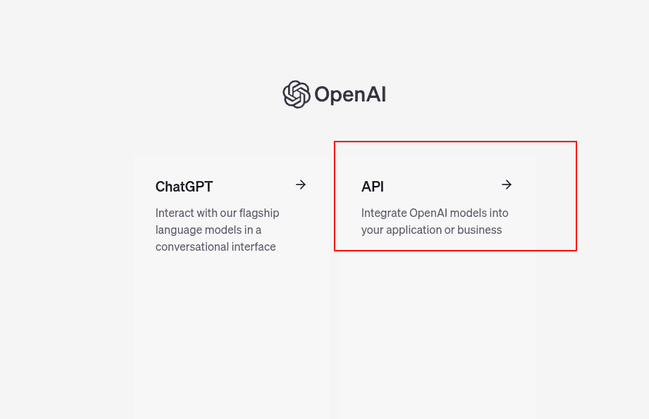
2. Generate API Key: Navigate to the API Keys section of your dashboard and click “Create new secret key.” Give your key a name and create it.
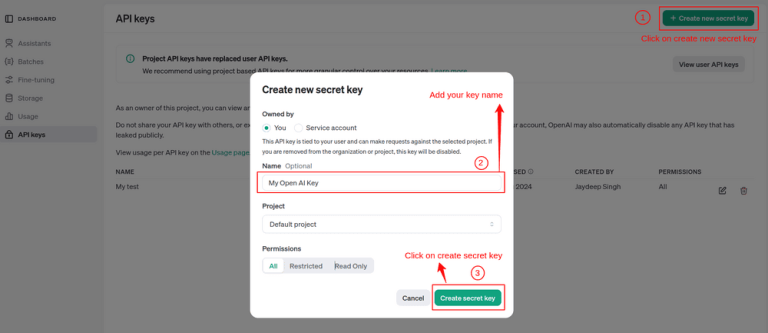
At the top right corner of the screen, you’ll see a button labeled Create new secret key. Click on it, name your API key, and then select Create secret key.
3. Save API Key: Carefully copy and save your API key in a secure location. You won’t be able to get it back later. This key would be used to activate your ChatGPT premium account which is the key factor in getting your AI based product recommendations.
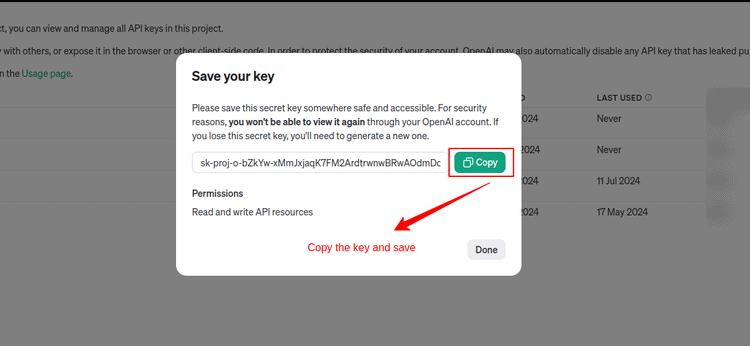
Once you have your API key, you can proceed to integrate it with your WooCommerce store.
Step 2- Validating Your ChatGPT API Key
After you are done creating your ChatGPT API Key, follow these instructions to validate your API key:
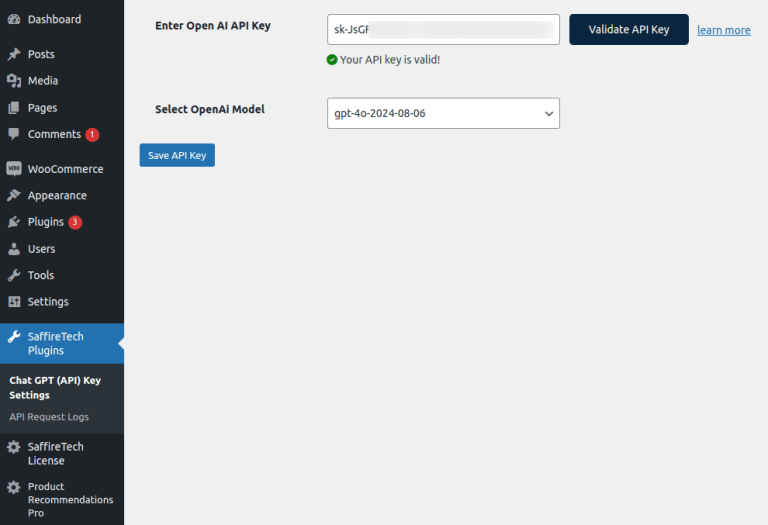
1. Access API Key Settings:
Go to your WordPress dashboard, then go to SaffireTech Plugins and select ChatGPT (API) Key Settings.
2. Enter Your API Key:
Paste the OpenAI API key you previously saved into the designated field.
3. Validate API Key:
Click the Validate API Key button. The system will check the key’s validity and confirm whether it’s correct.
4. Select ChatGPT Model:
Choose the ChatGPT model you prefer for generating AI-powered product recommendations.
After validation, click Save Settings to confirm your API key and model selection.
You’re all set to start generating AI based product recommendations! Navigate to the Product Recommendations Pro option in your dashboard. There, you’ll find the ‘Setup With AI‘ button and click on it. A pop-up will appear, with steps to generate AI product recommendations for WooCommerce.
Step 3-Set the recurrence of AI product recommendations
This feature allows you to schedule your AI recommendations for One-time or Weekly occurrences. The free version supports only the One-time option, while the Weekly option is available in the premium version.
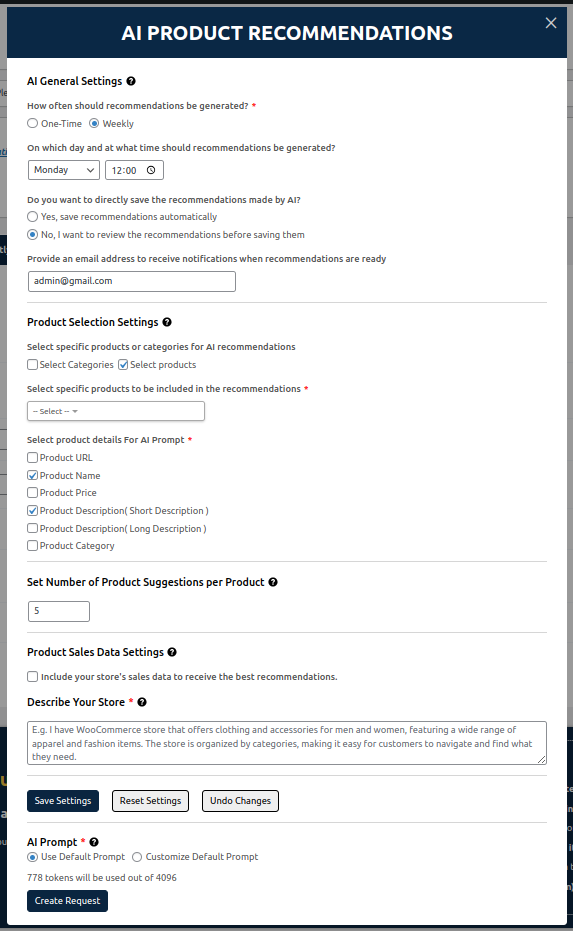
If you have chosen the Weekly option, you then have to set the day of the week and the time you want your WooCommerce product recommendations to be generated.
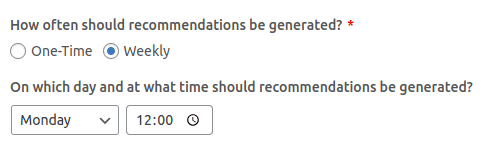
You can then decide if you want to save the AI-generated recommendations directly. This option lets you choose if you want to save your AI product recommendations for WooCommerce or whether you want to review those recommendations before saving them.

You can also enter an email address to receive updates, ensuring full control over when and how your WooCommerce product suggestions are refreshed.

This helps keep your recommendations timely and relevant for your customers.
Step 4-Choose Product Details to include in the AI prompt
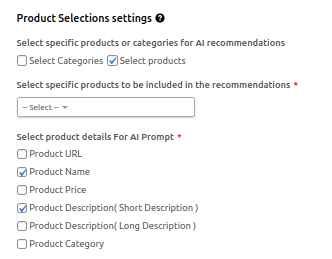
This feature enables you to add specific product information – such as Product URL, Name, Price, and a Short and Long Description – to your ChatGPT prompt. By selecting these details, you can generate more accurate and customized AI product suggestions for your store.
In the free version, you’re limited to including the Product Product Name, and Short Description. However, with the PRO version, you unlock the ability to add crucial data like Product URL and more, further enhancing the AI’s accuracy.
Providing comprehensive product details gives the AI deeper insight into your inventory and customer preferences, allowing it to generate WooCommerce product recommendations that are both relevant and aligned with your business strategy.
Note: Before requesting AI product recommendations for WooCommerce, ensure that all products for which you seek AI recommendations have their short description fields filled in.
Step 5-Specify the number of WooCommerce product recommendations for each product
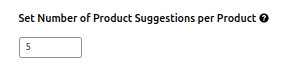
This feature allows you to specify the number of WooCommerce product recommendations you’d like to request for each of your products.
Keep in mind that the number of tokens used will depend on the total number of products analyzed (e.g., 15 product recommendations to individual products)
Step 6-Select the Product Sales Data Settings

You can choose to include sales data in your AI product recommendations for WooCommerce. By doing so, the AI can suggest WooCommerce recommended products that customers frequently purchase together, improving the relevance of the suggestions. This is especially useful for creating AI-based product recommendations that resonate with buyer behavior.
Including your store’s sales data ensures more accurate WooCommerce recommended products, helping you boost sales with targeted offers based on actual purchasing patterns.
Note: By opting in, you consent to sharing sales data with OpenAI for improved accuracy in AI based product recommendations. If you prefer not to share this data, leave the option unchecked.
Step 7-Describe Your Store
You need to include a brief description of your store in the ChatGPT prompt. This description should summarize what your business offers and the type of products you sell.
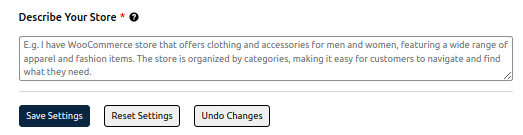
For example, if you own a jewelry shop, you could write something like: “We offer an exquisite collection of jewelry, ranging from classic timeless pieces to modern, trend-setting designs. Our carefully curated selection is crafted to enhance your elegance and express your personal style, catering to every occasion and taste. Whether you’re looking for a delicate touch of sophistication or a bold, statement accessory, our jewelry is designed to complement and elevate your unique beauty, adding a touch of sparkle to every moment.”
After entering your store description and selecting other options, click on the “Save Settings” button.
Step 8-Set Custom Prompt
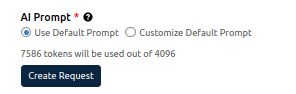
This feature gives you two options: either choose the Use Default Prompt or Customize Default Prompt. If you opt for the default, a standard prompt will be sent to ChatGPT. However, if you’re experienced in crafting custom prompts, you can select the Customize default prompt option to modify the default prompt and input your own custom prompt.
You can further enhance your AI prompt by using placeholders to specify which products you want suggestions for:
{all_products}: Suggests products for your entire store.
{selected_categories}: Targets specific categories like clothing or accessories.
{selected_products}: Focuses on particular individual products you choose.
{fbt_products}: Includes the sales data in the prompt.
These placeholders allow you to create your own custom prompt for AI product recommendations for WooCommerce to match your store’s products and categories, making your AI based product recommendations more accurate and tailored.
Here’s an example using the placeholders- “I have a WooCommerce store that offers clothing and accessories for men and women, featuring a wide range of apparel and fashion items. The store is organized by categories, making it easy for customers to navigate and find what they need.
Here is the selected products data: {selected_products}
Here is all products data: {all_products}
Here is frequently purchased products data: {fbt_data}
Please suggest 5 recommendations for each product from this set.”
Once you’ve made your selections, simply click Create Request to generate the WooCommerce product recommendations. These placeholders only apply when you have selected the particular options in the product related settings.
Step 9-Check your AI recommended products
After you click the Create Request button, a notice will appear stating, “Your request was initiated successfully!” On clicking “Ok,” a notice will appear, directing the user to the log page where they can view the request status. Once the request is fulfilled, a link will appear in the latest row of the log. When you click it, a Recommendation Review Popup will appear.
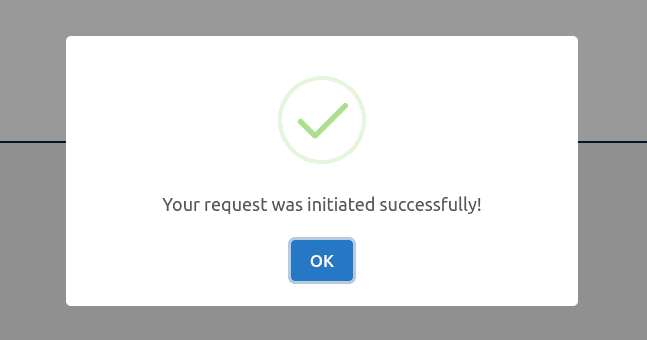
Next, you’ll see a “View Status” link in the Notice appearing in the dashboard. Clicking this will redirect you to the AI Suggestions Log page, where you can track the live status of your AI prompt request.
If you’re using the FREE version of the plugin, you will receive a notification updating you on the status of your ChatGPT prompt. However, you will not be redirected to the recommendations log page, as access to the log is only available in the PRO version. Consequently, the request log history will not be accessible in the free version.
Once the request is completed and a response is received “Check products set by AI” will appear in the newest row on the WooCommerce recommended products log page.
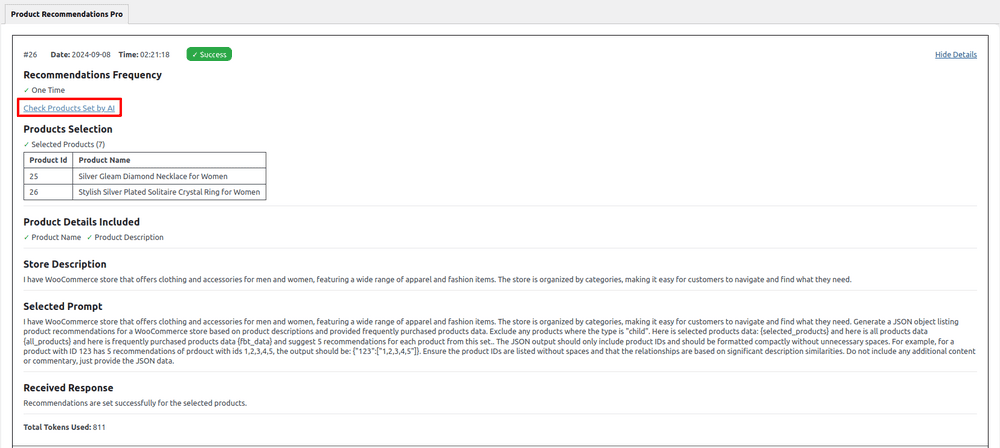
Clicking this will bring you back to the Recommendation review popup, where you can view your AI product recommendations for WooCommerce for each product you’ve requested.
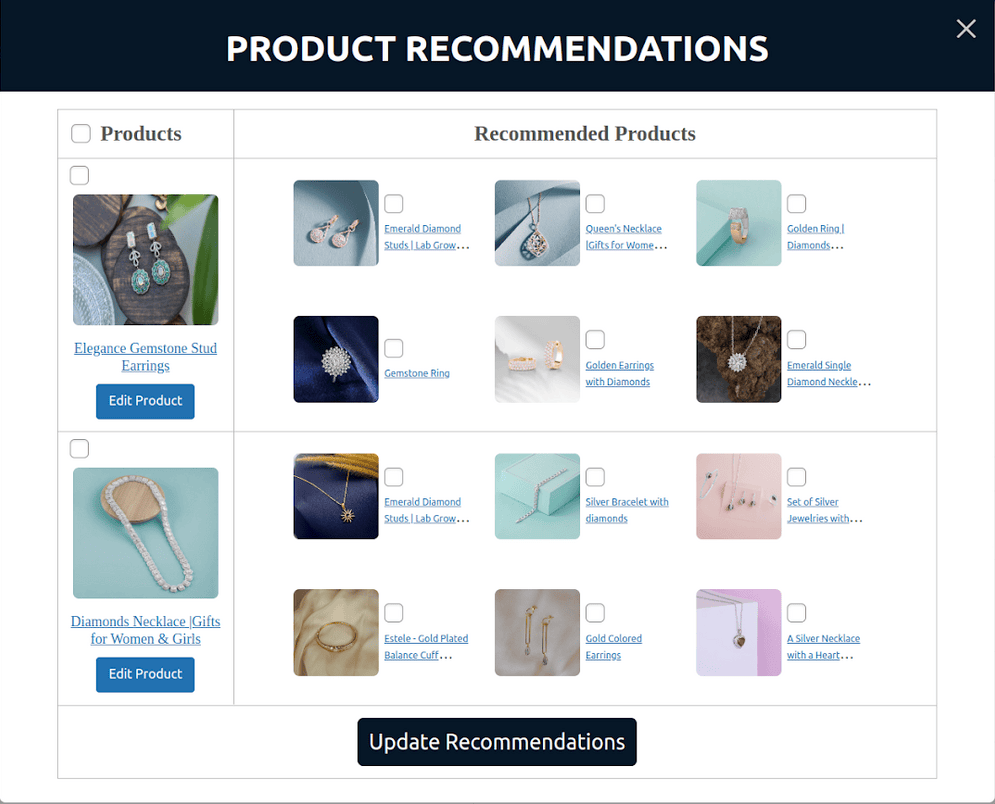
Here’s how WooCommerce recommended products will display on your site:
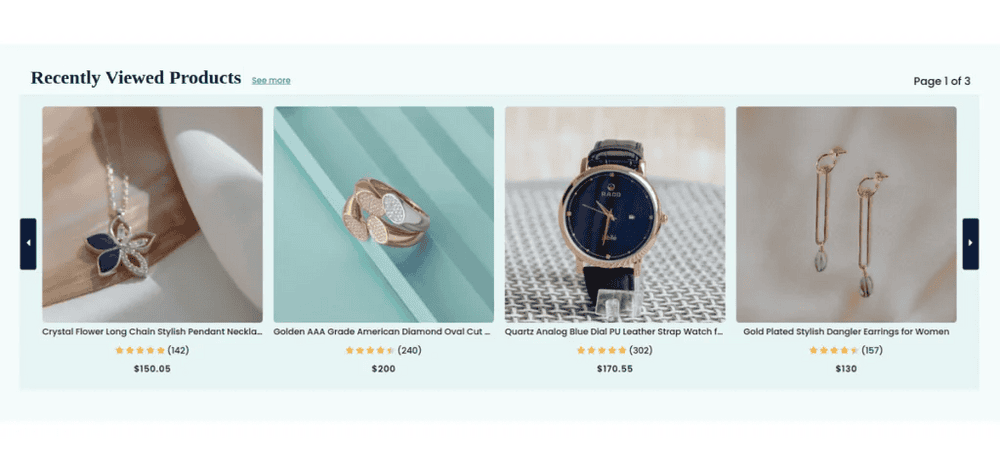
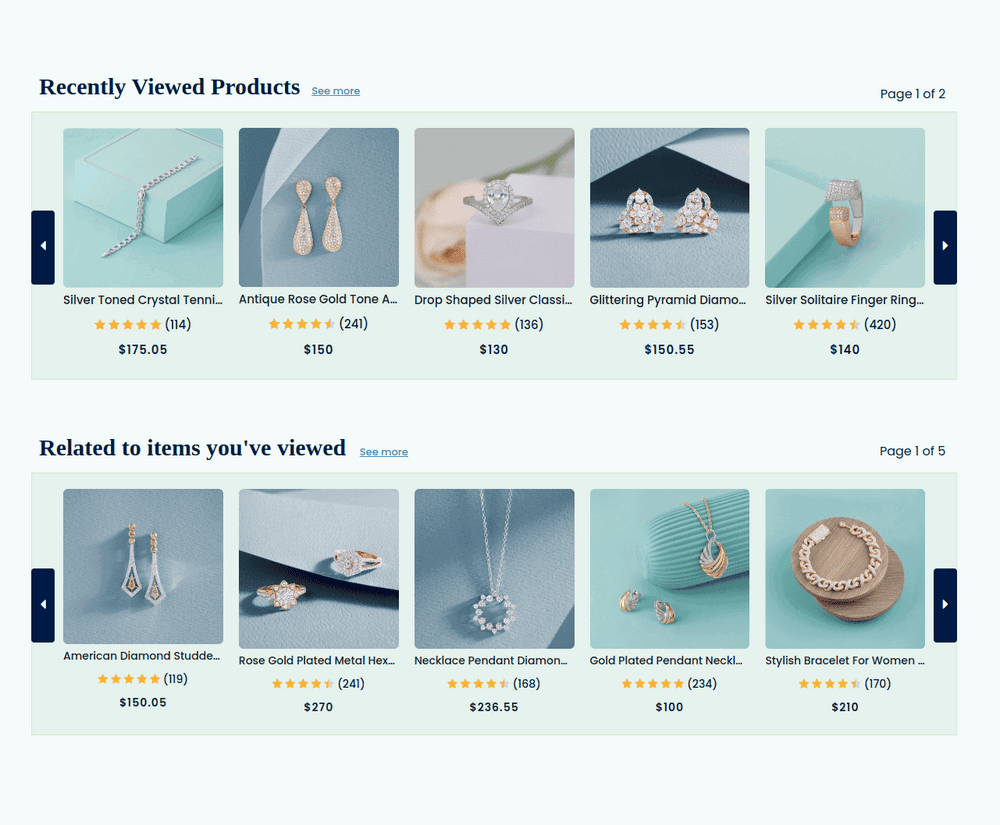
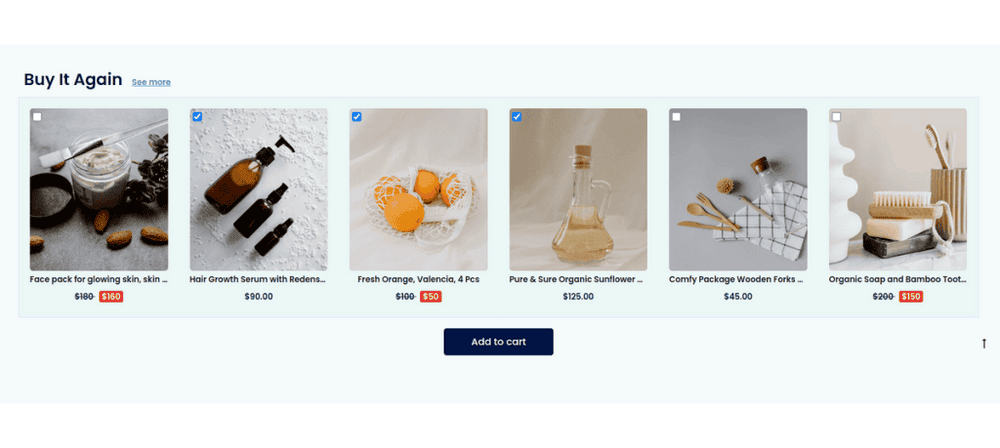
With these settings in place, your AI product recommendations are now fully configured and ready to boost your WooCommerce store sales.
The other new features in AI Product Recommendations Pro for WooCommerce 2.1.0
New! – Track your AI recommended product request
Keep Track of All Your AI Interactions! Our AI Request Logs page offers a comprehensive history of every AI product recommendation for WooCommerce requests made through the plugin. This ensures you can review the AI WooCommerce recommended products for transparency and accuracy.
You can easily check the date and time of each request, along with the status—whether it succeeded or failed. Successes are marked in green, and failures in red, giving you a quick visual reference.
The logs also show the options you selected for each request, whether it was for all products, a specific category, or individual products. Plus, you’ll find details on the number of tokens consumed by each ChatGPT AI prompt, ensuring you can keep track of your usage efficiently. Moreover, you can reuse the prompt you had already used right from the WooCommerce recommended products log page itself.
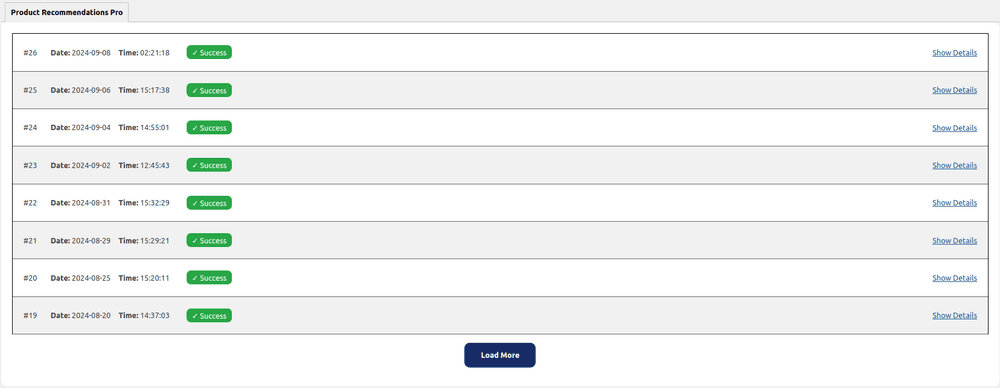
New! – Engage Your Audience with Pro Email Notifications
Stay on top of your customers’ minds with Enhanced Email Notifications for WooCommerce recommended products! These intelligent notifications are tailored to increase engagement, featuring:
- Price Drop Email Notifications: Keep customers coming back by informing them of price drops on featured items. Spotlight your top-selling products and ensure no duplicate emails within 15 days.
- New Recommendations Email Notifications: Automatically send personalized alerts for the latest AI-driven WooCommerce suggested products based on browsing history. No more stale WooCommerce product recommendations—everything is fresh and relevant!
- Recently Viewed Products Notifications: Reach out to customers with a reminder of the priciest items they’ve checked out, making sure they don’t miss out on a potential purchase.
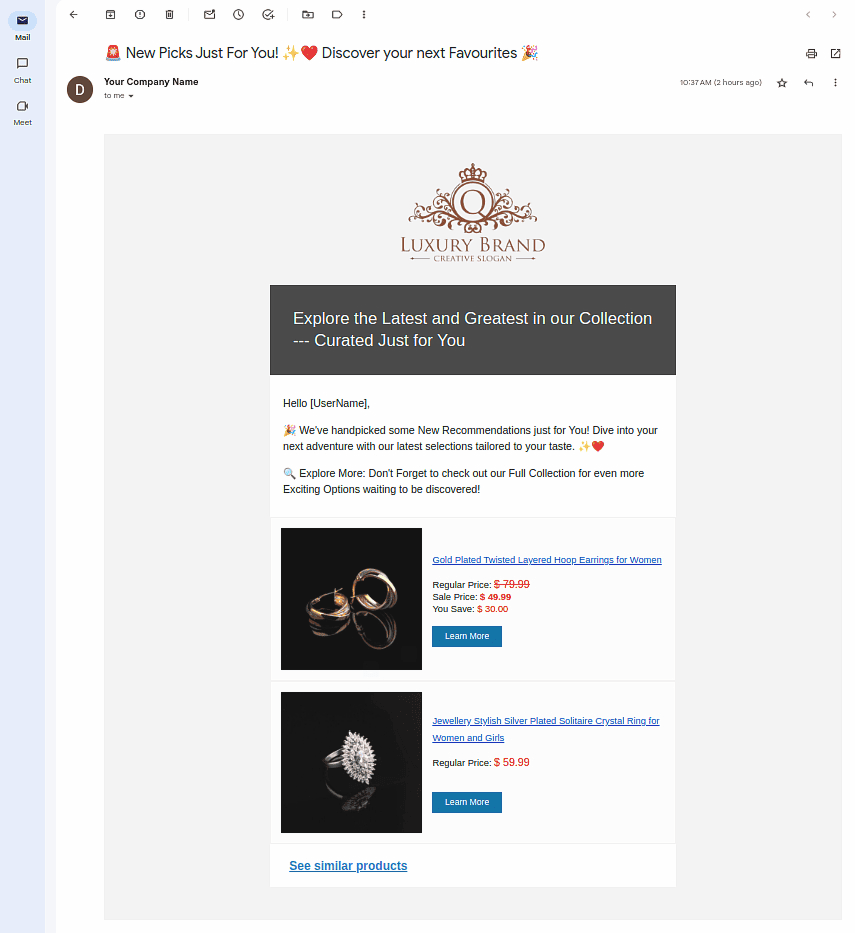
Customize your email designs with full control over subject lines, logo of your company, and layouts, creating a polished experience while staying GDPR compliant.
Sneak Peek: Sales Reports Like Never Before!
Coming soon: Our Custom Sales Report Extension! Get ready for a data-driven edge with powerful reports that help you filter sales by date, product, and category. Track trends and gain actionable insights without getting bogged down by complexity. This feature is designed to make interpreting sales data easier than ever, offering line graphs, bar graphs, and detailed ledgers to give you the full picture.
Until Next Time
Stay Tuned for More! the Ultimate WooCommerce Experience! With these upcoming enhancements to AI Product Recommendations Pro for WooCommerce, you’re set to redefine how you interact with your customers. From AI product recommendations for WooCommerce to smarter email notifications, these features offer everything you need to stay ahead of the competition. Prepare to elevate your store’s performance and engagement like never before—get ready to witness a new era of WooCommerce success!